“Breakout room.” Does any term do more to conjure up thoughts of flipcharts, sticky notes, scented markers (you could always tell who had sniffed one a little too closely) and around-the-table conversations? Oh, and don’t forget the deliveries of hotel snacks designed to send your blood sugar levels through the roof. Today I am going to talk about breakout rooms in the COVID-19 era. Yes, dear friend. We are going to talk about how to use breakout rooms in Teams and Zoom.
Breakout Rooms: The What, Why and When
Let me start with a working definition. What exactly is a breakout room? No, it is not a room you enter to jettison yourself from a boring conference session (that is what elevators are for). A breakout room allows you to “break out” from the main meeting room. Here, you can meet in a small group setting to discuss a topic, agree on a point of view, or brainstorm solutions to a problem.
Why use a breakout room? Interpersonal dynamics would be one answer. If I am trying to solicit input from meeting participants, it is much harder to do with an audience of fifty than with an audience of five. While there are some people who are comfortable speaking up no matter how large the audience is (looks around knowingly at his colleagues), there are others who need a smaller, more comfortable setting to contribute. And remember, I want to get the best inputs, not just the ones expressed most loudly.
When do you want to use a breakout room? When you have communicated the discussion topic or problem statement to the audience. (I am leaving split testing and the like for the psychology geeks in the group.) Now that you know what I want you to discuss, head to your breakout room and get to it!
How to Use Breakout Rooms
Breakout rooms have been available in Zoom since mid-2020. Teams added them at the end of 2020. While the admin steps are somewhat different, each platform covers the same elements.
- Creating (and naming) breakout rooms
- Assigning meeting participants to breakout rooms
- Joining and leaving rooms (as the moderator)
- Moving attendees from one room to another
- Sending messages to all breakout room participants
- Starting and stopping the breakout rooms
I am not going to reproduce the material that covers how to use breakout rooms. I have found that collecting a lot of screen grabs and including them in these posts is not helpful, as the images are hard to read. My other option—“go to Settings>Advanced>Breakout Rooms”—is equally tedious. Besides, these are some great resources. Here is a video for Teams. And here is one for Zoom. If you prefer to read, here is an article that covers things for Teams. And here is this from the Zoom help center.
I will offer this note. The Teams or Zoom administrator controls whether breakout rooms are allowed or not. But that is it. You, dear meeting moderator, are responsible for using them. So, check out the resources above before you wade into your first meeting with breakout rooms. It will go much more smoothly if you already have some knowledge about breakout rooms before your meeting starts.
Here is Your Breakout Room Checklist
Let’s go over some things you want to think about before you start using breakout rooms in your meeting.
- How many breakout rooms do you want? You might have specific sub-topics to your meeting and want to set up one breakout room for each topic. Or, you might want to have a breakout room for every six people that join the meeting… so you can at best guess how many rooms you need based on meeting invitations and acceptances.
- Do you want to assign each participant to a room? Or do you want the platform to automatically assign participants? (Zoom lets participants self-select which breakout room they want to join; Teams does not.) If you are just trying to create small discussion groups, automatic assignment would be easiest. If you want to pair up participants with points of view that will spark conversation, you might want to manually assign folks.
- Do you want to let people leave the breakout rooms before the session is over? What you hope when you use breakout rooms is that the topic is sufficiently compelling that people do not want to leave early. If you are setting up breakout rooms for your Junior High History class, maybe you want to require them to stay in the room.
Keep the Breakout Room Engagement Going
How do you use breakout rooms to keep your audience engaged and participating? Remember, in this remote work world there is no tray of baked cookies you can offer your audience to keep them engaged (and hyperactive). Here are my thoughts.
- Do you know how to join and leave a breakout room? As the moderator, you probably want to at least stop into every breakout room and make sure the discussion is going well. What I found, though, was that it was easy for me to engage in the conversation and forget that I needed to make my way to all the rooms!
- Do you know how to reassign participants to rooms? Do you know how to recreate the breakout rooms? If you are having a session where you want to explore some specific topics, it would make sense to rotate participants through at least a few of the topic areas. You will get more feedback that way. On the other hand, if you have many topics you want to cover (or no specific topics at all) it might make more sense to recreate the rooms (create a new set of rooms) and assign participants to the new rooms.
- Do you know how to set a “5 minutes left” message for each breakout room? This is helpful in that it relieves you of the need to hurriedly shuffle in and out of breakout rooms to make this announcement.
- Do you know how to send a message to everyone while they are in breakout rooms? This can be handy to let people know it is time to wrap up. It is also a good way to pose another question for the group to consider as they discuss.
- Can you preserve a record of the breakout room conversation? Teams supports this (at least for chat). I am not sure that Zoom does this. You will have participants that could not attend the entire meeting and want to catch up on what they missed. Be sure you know how to point them to a breakout room conversation.
Breakout Rooms Can Foster New Connections
I participated in a TAG session last fall that featured breakout rooms. I thought it was great. Rather than the usual, “and now let’s hear from our expert” type of interaction, I was able to join a couple of smaller breakout rooms and have more in-depth conversations with folks than would have otherwise been possible.
It is not at all clear what our post-vaccine world will look like. I feel safe in saying that it will not be a 100% return to life before March of 2020. We are going to have meetings that require virtual face-to-face, small group discussions. Use breakout rooms to help you achieve that objective.

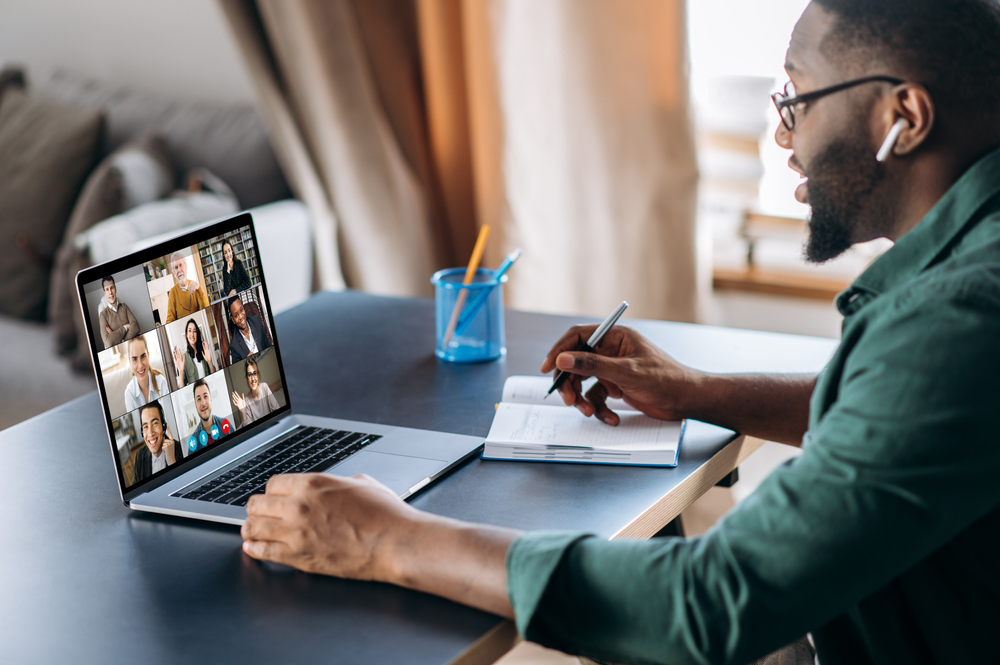



0 Comments
Trackbacks/Pingbacks