I was talking with a customer today who asked an interesting question. He loves Office 365… Except for SharePoint Online. BTW he’s not alone in that regard. Still, he’d like to create and post a group calendar for the organization. In this post I will describe how to do that. Although, to be fair, I really should call the title of this post “creating a group calendar without knowingly using SharePoint Online”.
It Starts with a Group
When customers ask me about groups in Office 365, I usually tell them that they can ignore groups. Why? Because I view groups largely as building blocks for more user-facing services such as Teams. It turns out that’s mostly correct. In order to create a shared calendar without SharePoint Online, you must start with the group. As an aside, you probably know that there are many ways to create a shared calendar. I’m not going to enumerate all those options here. Users can create groups in Office 365 by default; this article describes how to do that. And if users creating groups scares you as an IT admin, be assured that you can disable that setting. If you are the one creating groups, you can do that in the Admin Center; here’s an article that describes how to do that.
Creating a Group Calendar without SharePoint Online is Easy
Let me say that when I was first asked about creating a group calendar without SharePoint Online I focused my research on how to do that in Teams. I saw that adding a group calendar into Teams was on Microsoft’s roadmap but so far it hasn’t materialized. There is a way to have a group calendar as an app and attach it to one of the tabs in Teams, but it’s kludgy and I don’t recommend it.
Creating Group Appointments
So, what’s the process? First, you have to have created the group. This includes adding members. With that in place, go to Outlook and find the group under the Groups heading in the left rail of the Outlook UI. Click on the group name.
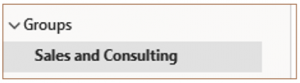
Now click on the calendar icon. In the upper left corner of the UI you will see your options for creating an appointment, a meeting, or a Teams meeting (if you’re using Teams).
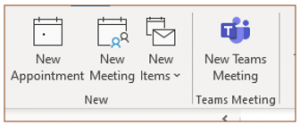
Click on the New Appointment icon and fill in the form. Click the Save button and your appointment will post to the group calendar.
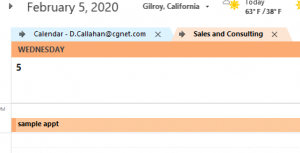
Creating Group Meetings
When creating a group calendar without SharePoint Online, you can create meetings as well as appointments. The process is easy, but I found several differences in the meeting workflow when compared with creating a meeting in Outlook outside of groups.
To begin, go to the top of the calendar UI can click on the New Meeting icon. Fill in the meeting invitation and send it out. When you create a meeting in this way, the meeting organizer by default is the group; you are in effect the co-organizer. Compare this to a regular meeting in Outlook, where the individual who creates the meeting is the organizer.
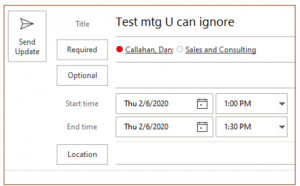
With regular meetings, Outlook sends a meeting invitation e-mail to each person invited to the meeting. As people respond to the invitation, you as the organizer see information on who accepted or declined the meeting. When you create a meeting on the group calendar invitations don’t go out to the individual recipients; at least not automatically.
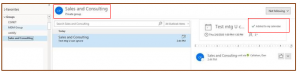
Instead, when the user clicks on the group name in Outlook, they’re told that there is a new notification for the group. The UI shows the meeting on a group calendar together with a control that the user can select to add the meeting to their calendar. Once the user selects add to my calendar the meeting shows up in their personal calendar.
As the organizer, the meeting is automatically put on your personal calendar as well as on the group calendar.
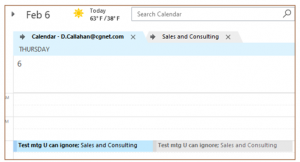
Opening the invitation on your personal calendar, you will see that the organizer is listed as the name of the group and that you have (automatically) accepted the meeting invitation.
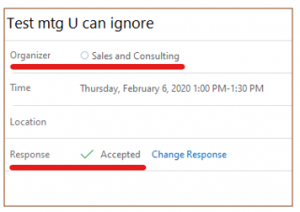
Opening the meeting invitation on the group calendar, you see the group name as the organizer and the names of those recipients who have accepted the invitation.
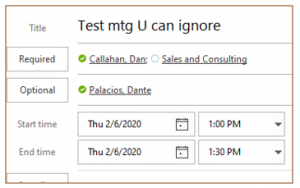
Whence SharePoint Online?
I said at the beginning of the post that this is a way of creating a group calendar without SharePoint Online, but I added the qualifier “knowingly”. And the reason is because this method actually does use SharePoint Online to create a group calendar. It’s just that the user never has to go to SharePoint Online to do this. This is consistent of with Microsoft’s recent activities to leverage SharePoint Online as a platform while presenting a friendlier user interface.
How Useful is This?
We’ve seen that it’s easy creating a group calendar without SharePoint Online. But is it useful? If you want to create a group calendar to post appointments, such as days the office is closed, this works great. If you want to use the group calendar to create meetings you should plan on training users about the differences between meetings created this way and meetings that they create outside of a group calendar. The only reason I can see to create meetings on a group calendar like this is if you really don’t want to work in Teams. With Teams, you create meetings the same way you do today, and they automatically show up in the Teams workspace.
Go ahead and create a team; this will automatically create a group. With the group, can create a group calendar without using SharePoint Online. Since you’ve already created the team, you can take advantage of the functionality that Teams provides. Now you have the best of both worlds.





Great article, thorough yet concise. One question though, you didn’t mention what type of group you created for this. Was it the default 365 Group, or just a security group or one of the other 3 or 4 options?
Hi Joel, I created a regular Office 365 group. I believe the other group types would work as well.
– Dan