How do you recover from a ransomware attack? You can pay the ransom. That might work but certainly feels like a fail. You can try to replicate the unlock code; good luck with that! Or you can restore from your last, clean backup. Here’s a recorded webcast from Microsoft that talks all about Azure backup. It’s about an hour long so get some tea and cookies. Or you could fast-forward to just the parts you want to watch.
In case you’re a TL:DR kind of person, I thought I’d share some highlights from the Azure backup webinar.
Azure Backup Highlights
- You can create an Azure backup (“Data Protection Module”) configuration for backing up servers (duh) but also computers and laptops. In either casae you must install a DPM client on the end device.
- Azure backups are stored in three different files by default (simple redundancy). You can also specify that you want geo-redundancy (files stored in different data centers) as well. I does cost a little more.
- Like most backup and recovery tools, Azure backup will create full and incremental (what they call “differential”) backups. For the incremental backups, you specify how many days back you want to go. For instance, you can specify that the incremental backup should cover the prior five days of data.
- You can perform backups daily, but only once or twice. This is fine for data that doesn’t change a lot (documents, for example). But Azure backup isn’t a good solution for data that changes rapidly, such as database information. (There are other solutions for frequent backup use cases).
- Azure works with many backup applications. You can continue to use your application (e.g., Veeam) but specify Azure as the storage location. In these situations, you set up an Azure storage account and configure the backup application to communicate with Azure over a REST API.
Azure Site Recovery
Maybe you need to go beyond Azure backup and plan to back up an entire server—application and data. I wrote about this recently here. You can use a service called Azure Site Recovery to do this.
Here for Nonprofits
Microsoft, Google and others have all stepped forward to help nonprofits, in response to the COVID-19 pandemic. That’s great to see. CGNET recently joined Microsoft’s Technology for Social Impact team, which focuses on connecting nonprofits with partner organizations and assets serving those organizations.
One nice thing in the webinar: there’s a nice slide toward the end (try the 52:31 mark) that summarizes the offers for nonprofits. For instance (now I know) that if your organization expects to spend a lot on Azure service, you can qualify for a 15% discount.

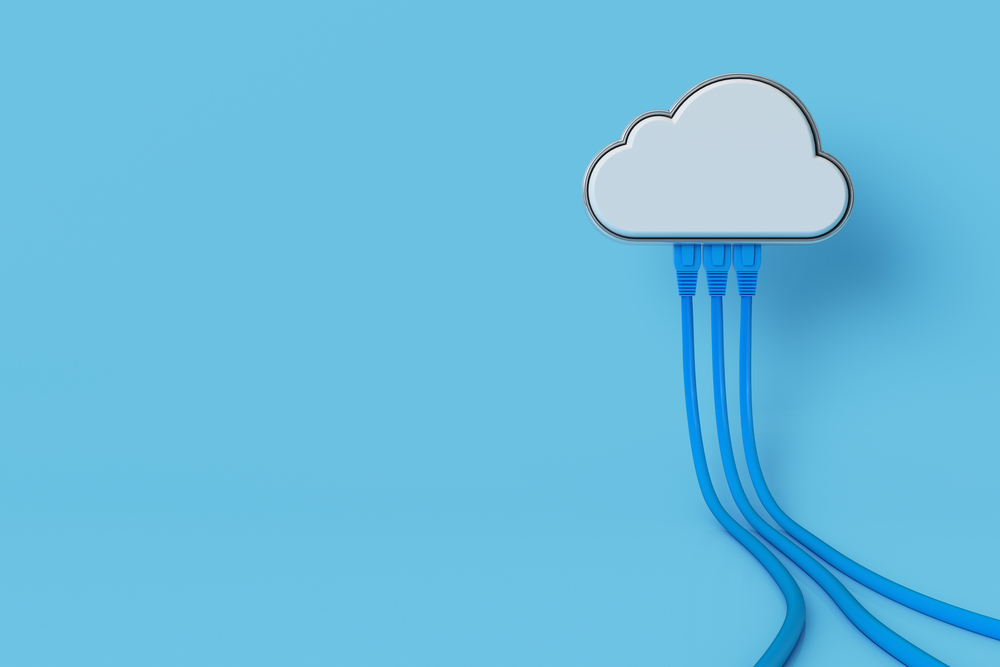



0 Comments
Trackbacks/Pingbacks