You learn something new every day, isn’t that what they say? Well, I learned something about Teams recently while working with a customer on their Teams rollout. It turns out that you cannot completely manage delegated calendar access from Teams.
Delegated Calendar Access Explained
If you use delegated calendar access, you can skip this section. It will be a big “duh” for you. If you do not use delegated calendar access, you will want to read this and understand it better. If only so you can eliminate the “wah?” cartoon bubble above your head.
In delegated calendar access, one person “delegates” access to their calendar to another person. Often, this is done between a manager and the executive assistant (EA) that supports them. The EA, importantly, controls the calendar of the manager/executive they support. That is, the EA schedules meetings on their manager’s calendar. In addition, the EA also responds to calendar invitations.
The key words in delegated calendar access are “delegated” and “access.” In Exchange, calendars are normally associated with users: one calendar for one user. So, if you want to allow others to view or edit your calendar, you must grant them access. And it you want to give the person access to read and make changes to your calendar—by creating meetings on it or accepting meeting invitations—you can do this by making them a delegate.
This delegated calendar access takes place in Outlook (either in the app or on the web). I must emphasize that the calendar events are not co-mingled on a single calendar. The delegate has their own calendar and has a view into the manager’s calendar. This point becomes important when we talk about calendars and Teams.
How Teams Affects Calendar Access
Now, let us move forward to Teams. One of the features I really like about Teams is the calendar integration. I can create an event or meeting in my Teams calendar, and it will synchronize to my Outlook calendar. Or I can create something in my Outlook calendar and have it synch back to my Teams calendar. However, what I like most is that I can click Join in a Teams meeting calendar event and immediately join the meeting. In Outlook, I can click Join online from the meeting reminder, although I still must go back and dismiss the reminder. One extra click! And sometimes, I must open the meeting invitation from the reminder and then click the link in the invitation to join the meeting. (Then I must go back and dismiss the reminder and close the meeting invitation message.) Two clicks!
Hey, those clicks add up! One click, two clicks… where will it all end?
Teams does a good job letting you “live in” the application when it comes to managing your own calendar. However, Teams does not have a means of allowing for delegated calendar access. You can only see your own calendar in Teams. You cannot see the calendars of the people for which you have delegated calendar access.
Why is that? I believe it goes back to the one-person-one-calendar rule in Teams. Yes, there are other types of calendars (including group calendars, which Teams now supports… just for you Bob McKinnon!) but Teams has yet to broaden its model of Team-Outlook calendar association.
And I checked the Teams roadmap to see if support for delegated calendar access is coming. From what I can tell, it is not a roadmap item.
How to Manage Delegated Calendar Access in Teams
At least for now, a bit of swivel-chair task-shifting is required to manage delegated calendar access in Teams.
- You must continue to use Outlook to view your manager’s calendar and make changes to it. If you create a meeting on their calendar, it will show up on their calendar and synch to their Teams calendar. If you accept a meeting invitation on behalf of your manager, it will create a meeting on their calendar and synch to their Teams calendar.
- Your manager can click Join to join a meeting from their Teams calendar. You, as delegate cannot join the meeting on their behalf unless you can also log in with their credentials (tell me you do not do this!)
- If your manager creates a meeting or accepts a meeting invitation from their Outlook account, it will be added to their Outlook calendar, where you can see it. (It will also be added to their Teams calendar.)
- If you create a meeting or accept a meeting invitation, it will show up in your Outlook calendar and synch to your Teams calendar.
I have touted the advantages of Teams as a collaboration platform you can work within most all day. So, having to pop out to Outlook to handle delegated calendar access sticks out as being inconsistent with the Teams-as-platform idea. Maybe that will change down the road. For now, calendar delegates will continue to use Outlook to manage delegated calendar access.
I suppose one or two extra clicks is not the end of the world. Let us hope it does not lead to more 😊.

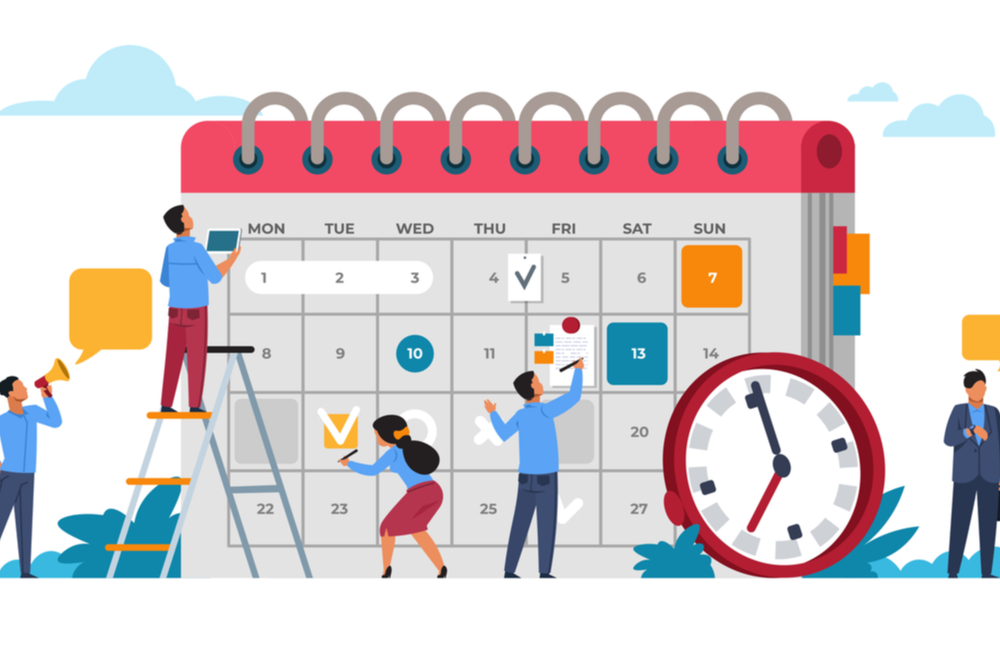


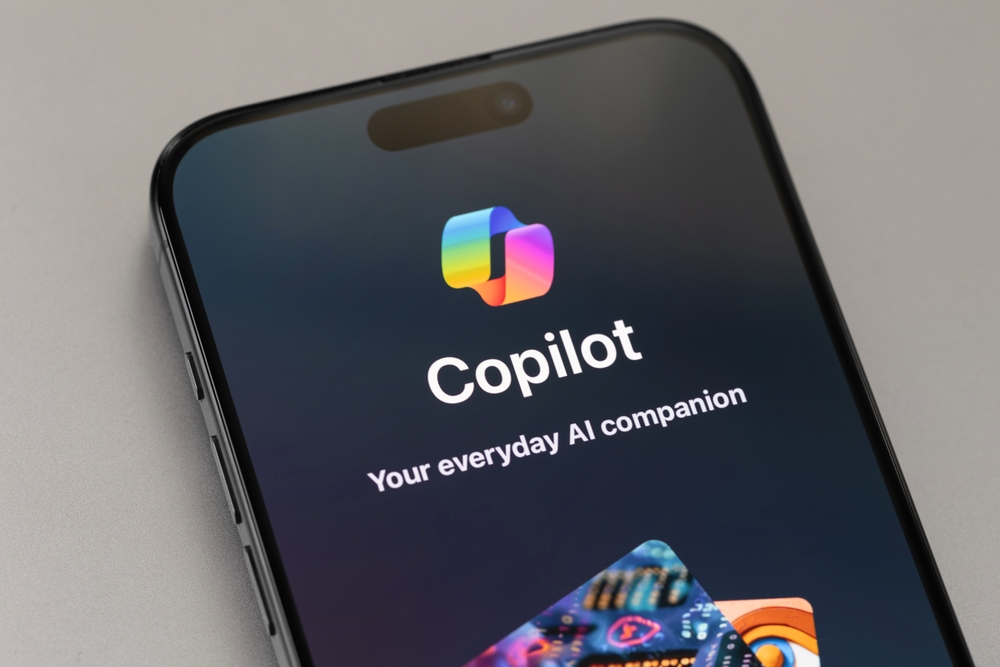
0 Comments