Mute and Unmute
This recent Teams feature has rolled out. If you are using the desktop Teams client (not the web or smartphone client) you can mute or unmute yourself using one of these key combinations.
- CTRL + Space (Windows)
- Option + Space (macOS)
Yes, Virginia, you can still mute and unmute yourself using the microphone icon. But if you are more keyboard-centric, you will welcome this key combination. Zoom has a similar function; I believe it is ALT + Space.
Message Center ID is MC303510.
Matching the Naming Convention Between Teams Channels and SharePoint Sites
This may be a bit geeky. It is important for governance reasons, especially if your organization rolled out Teams before settling on things like folder naming conventions. With this recent Teams feature, if you change the name of a Teams Channel it will automatically rename the associated Teams channel folder.
If your users access Teams files only through the Teams client app, this recent feature will not matter much to you. These users have not visibility into the SharePoint site associated with the Teams channel. And they like it that way.
However, there are organizations that have come to Teams after substantial experience with SharePoint. I find that users in these organizations often look in SharePoint for their Teams files. These users can easily become confused if their Teams channel is renamed and the SharePoint site retained its original name. And I have seen organizations who renamed Teams and channels once users got more familiar with Teams and how they used it.
If this sounds like your organization, pay attention to this recent Teams feature rollout. It is scheduled to happen starting this month and completing by the end of April.
Message Center ID is MC306666.
Background Effects on the Web
If you are a Product person, you know you will get no credit for rolling this out. It falls in the “sheesh, finally!” category. Starting about now, you can apply background effects to your video look on the Teams web app. So, now you can blur your background or replace it with your own image… Just like you have been doing on the desktop client for a while. Check.
Message Center ID is MC277112.
Introducing Meeting Co-Organizers
If you hold large meetings using Teams, you will welcome this change. There is this blurry line between Teams meetings (easy to launch, fewer controls) and Teams webinars (lots of controls but more complicated to manage).
It makes sense to propagate some functionality from Teams webinars to Teams meetings. Setting up a meeting co-organizer is one of those valuable recent Teams features. Why? Because it helps to have someone manage the meeting for your, especially if you are also presenting in the meeting. For instance, it is handy to have someone who can pay attention to the meeting lobby and admit people as the meeting is happening.
As the meeting organizer, you can designate up to ten other users (part of your organization) as meeting co-organizers. The meeting co-organizers can do things like
- Admit meeting participants from the lobby
- Change a person’s meeting role
- Lock the meeting
- Present content
- End the meeting for everyone
There are some things the meeting co-organizers cannot do, such as
- Create and manage breakout rooms
- Change the meeting organizer
- Manage the meeting recording
This recent Teams feature is scheduled to roll out in February.
Message Center ID is MC292796.
More Emojis!
This recent Teams feature is one of those simple change/large impact items. Between now and March, Microsoft will be rolling out more Teams emojis. Like, 800 more emojis. And yes, you can search and filter to make it easier to find the emoji and reaction you want.
Message Center ID is MC296204.
Hide Your Video in a Teams Meeting
Have you ever tried to talk over a connection where your voice was slightly delayed? Talking while you are hearing yourself talk is hard to do. And it is mentally taxing.
As it turns out, it is similarly taxing to watch a video of yourself while you are talking or presenting. So, in the interest of your mental health, you now can hide your video while you are “on stage.” Hooray!
Everyone else can still see your video (keep that in mind before you sneak off to grab your Amazon delivery). And you can hide and unhide your video as the meeting goes on.
This recent Teams feature is rolling out now and should be completely rolled out by the end of February.
Message Center ID is MC310349.
And the Beat Goes On
There are plenty of other recent Teams features. These are the ones that will appeal to the broadest Teams audience. Let me know what you think about them.
Bonus: here is a nice video on new Teams features for meetings. It is long (32 minutes) but each of the features described is bookmarked, so you can easily move around.

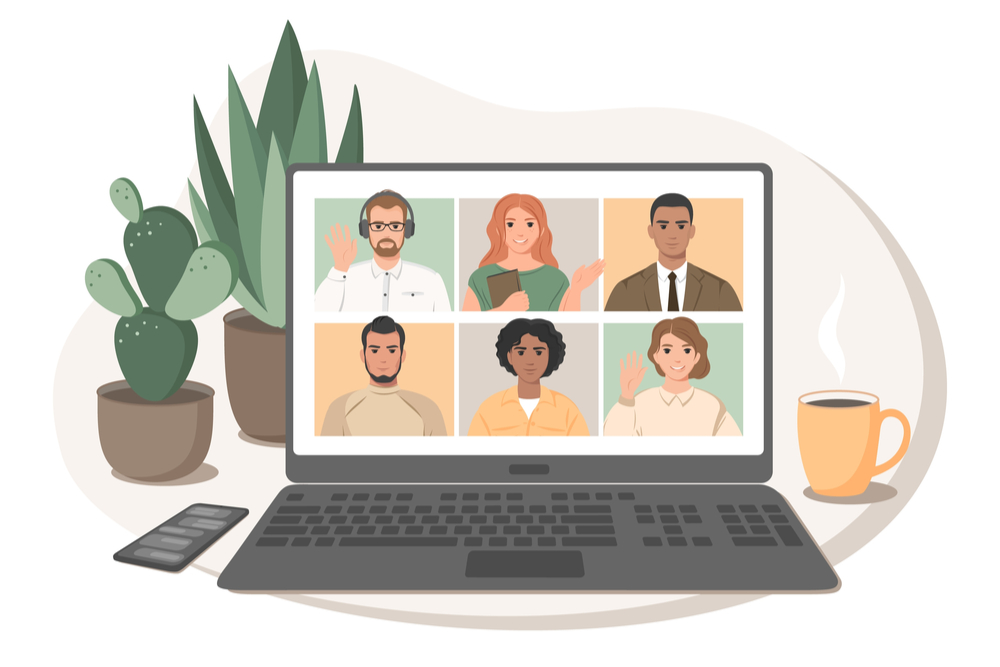



0 Comments