Quick Profile Summary
In the New Teams, if you hover over a user’s avatar or profile photo, you can quickly get an overview of their online status, next available calendar slot in Outlook, work hours, local time, whether they are working remotely or in office. You can scroll down and see more details like their contact information, who they report to, and even their recent posts to places like LinkedIn or X (Twitter).
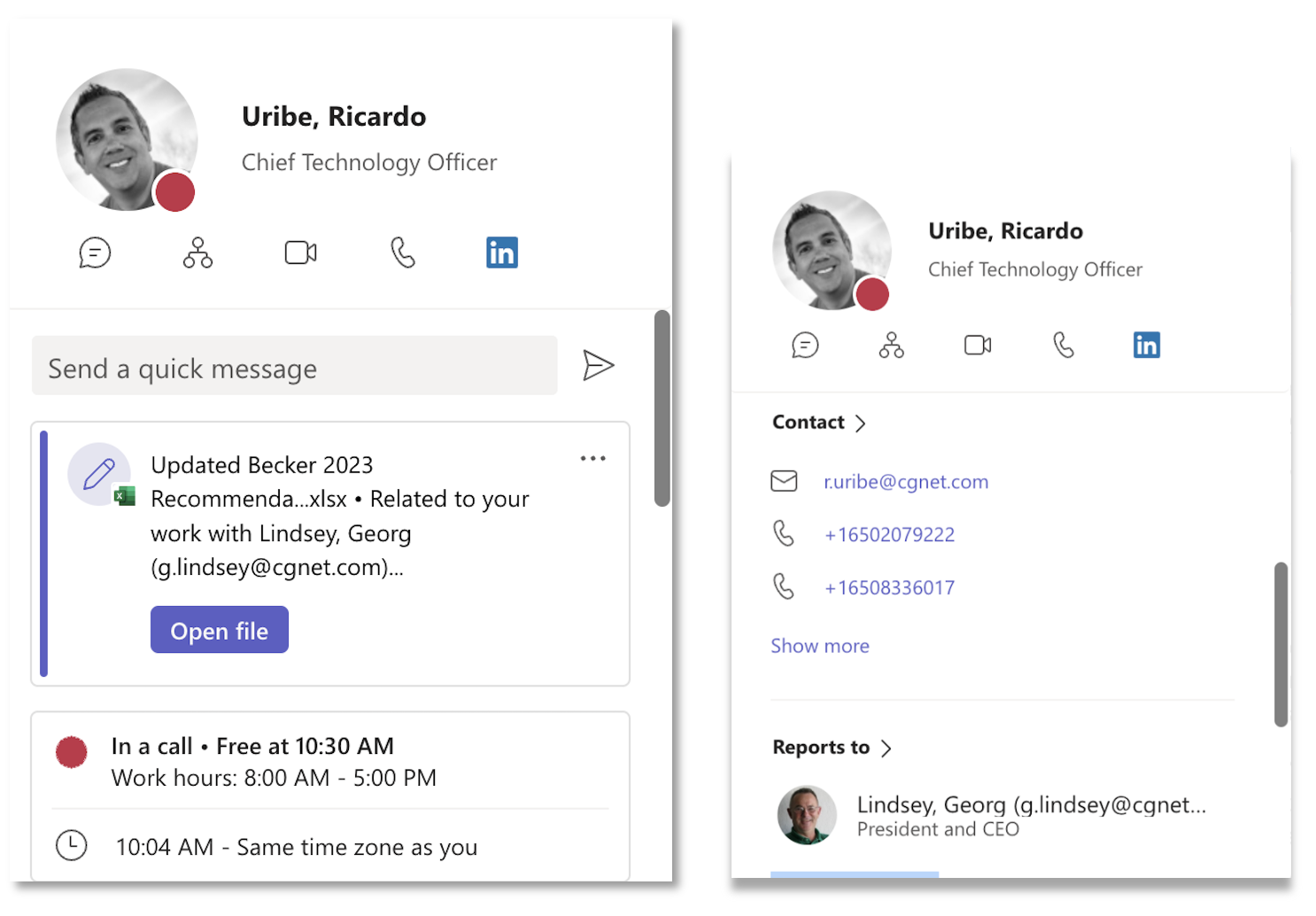
Easily Remove Activity from Your Feed
Users of New Teams will now be able to remove individual items from their activity feed. It’s very simple: Just click on the ellipsis (…) of any item in your Activity Feed and you will be given the option to remove it.
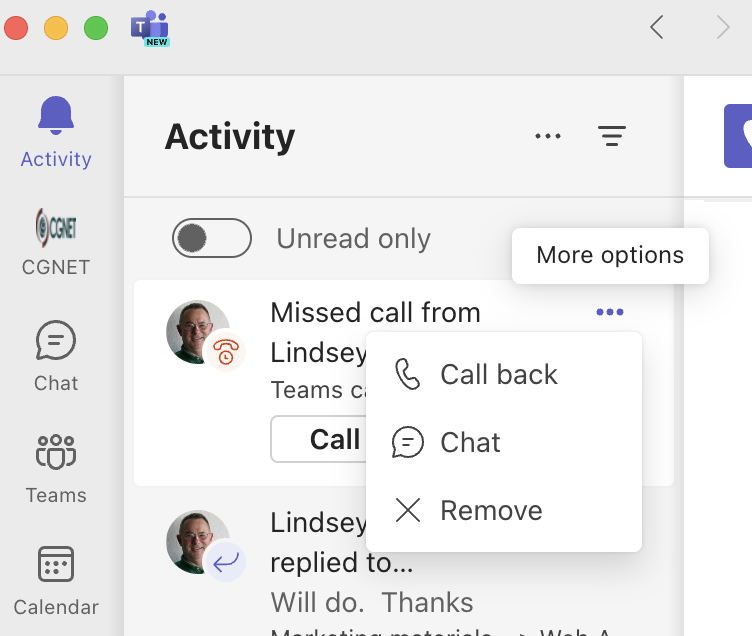
Forward Chat Messages
You can now forward chat messages from one colleague to another, or to a group chat. Just click on the ellipsis (…) next to that message and select Forward. You will also have the chance to include additional information for the recipient along with the forwarded chat item.
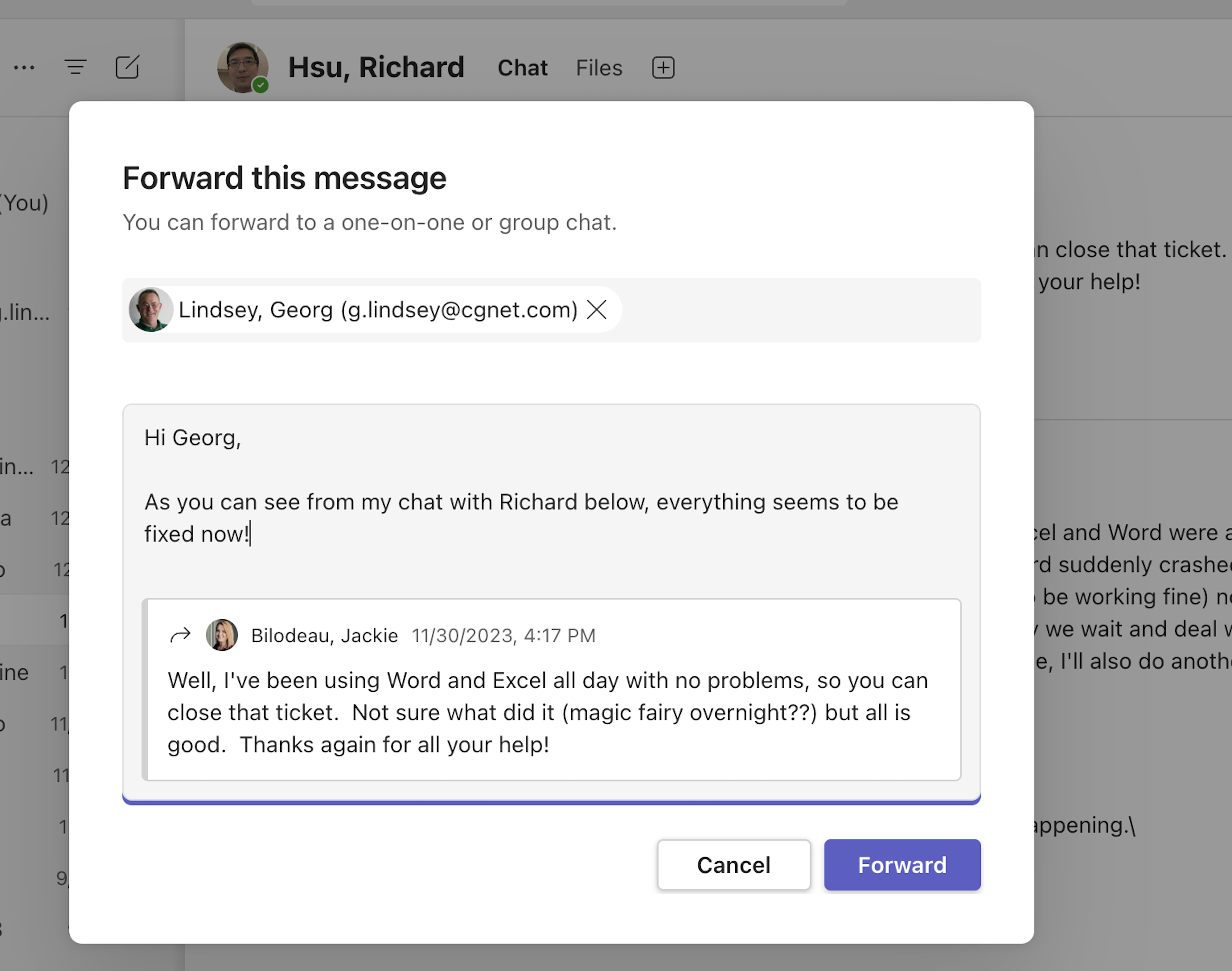
Enhancements to Search in New Teams
As we all know, searching for something – whether a file or a prior discussion with a colleague – can be a time-consuming and often frustrating activity. However, Microsoft has improved the search function so you can now narrow your results by looking only in “Files”, “Group chats”, or “Teams and Channels.” This should help speed up the process of to finding exactly what you are looking for.
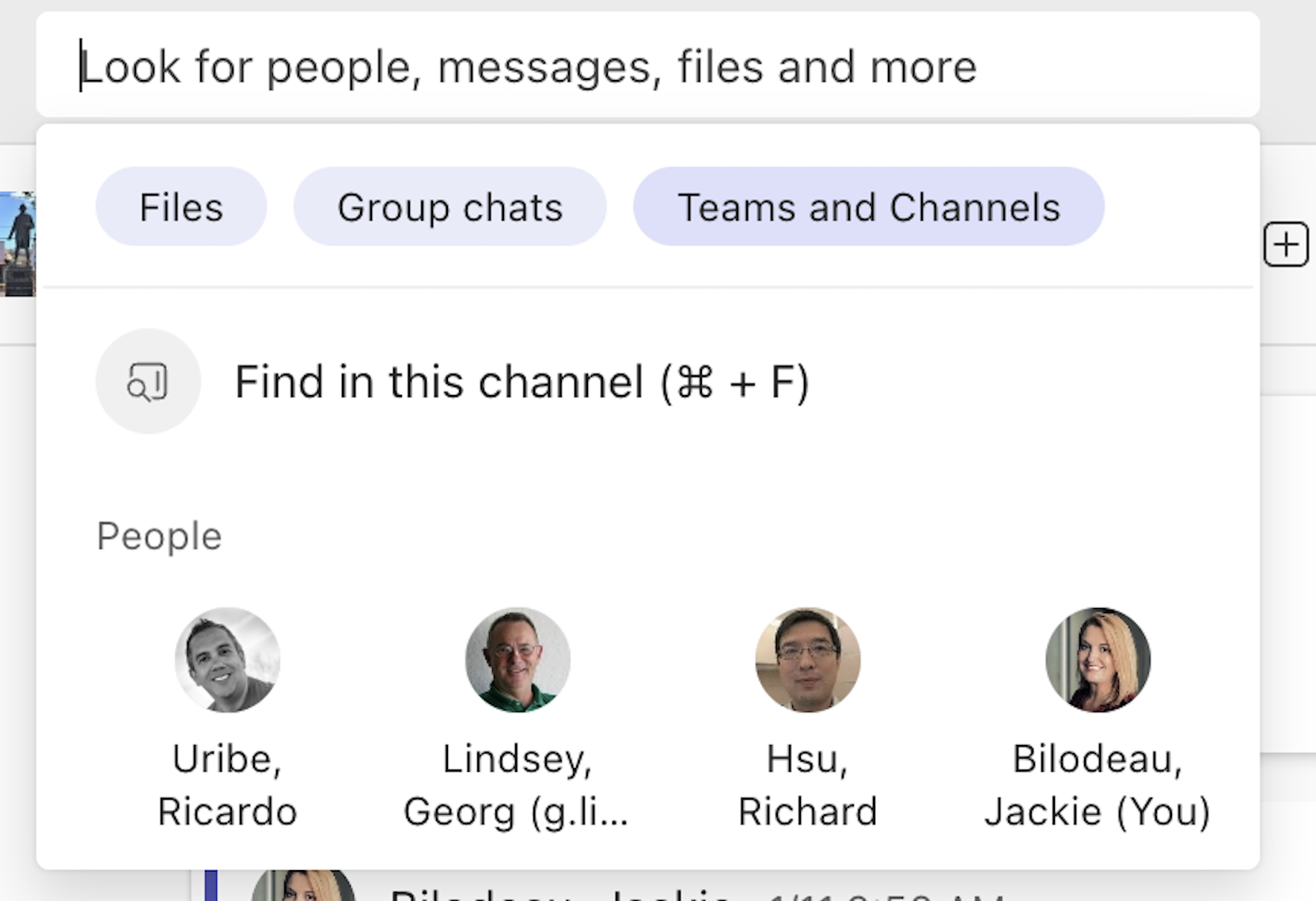
Turn a Chat into Action
Let’s suppose a colleague has asked you a question in a chat message, and you don’t know the answer off the top of your head. Well, you can now turn that request into an action. For instance, you can create a reminder to yourself to follow up on the question later. Or you can use the question from the chat to schedule a meeting to discuss it further. Or create a Planner Task. Just click on the ellipsis (. . .) for that chat item, select More actions and then either select one of the actions presented to you, or create a new one.
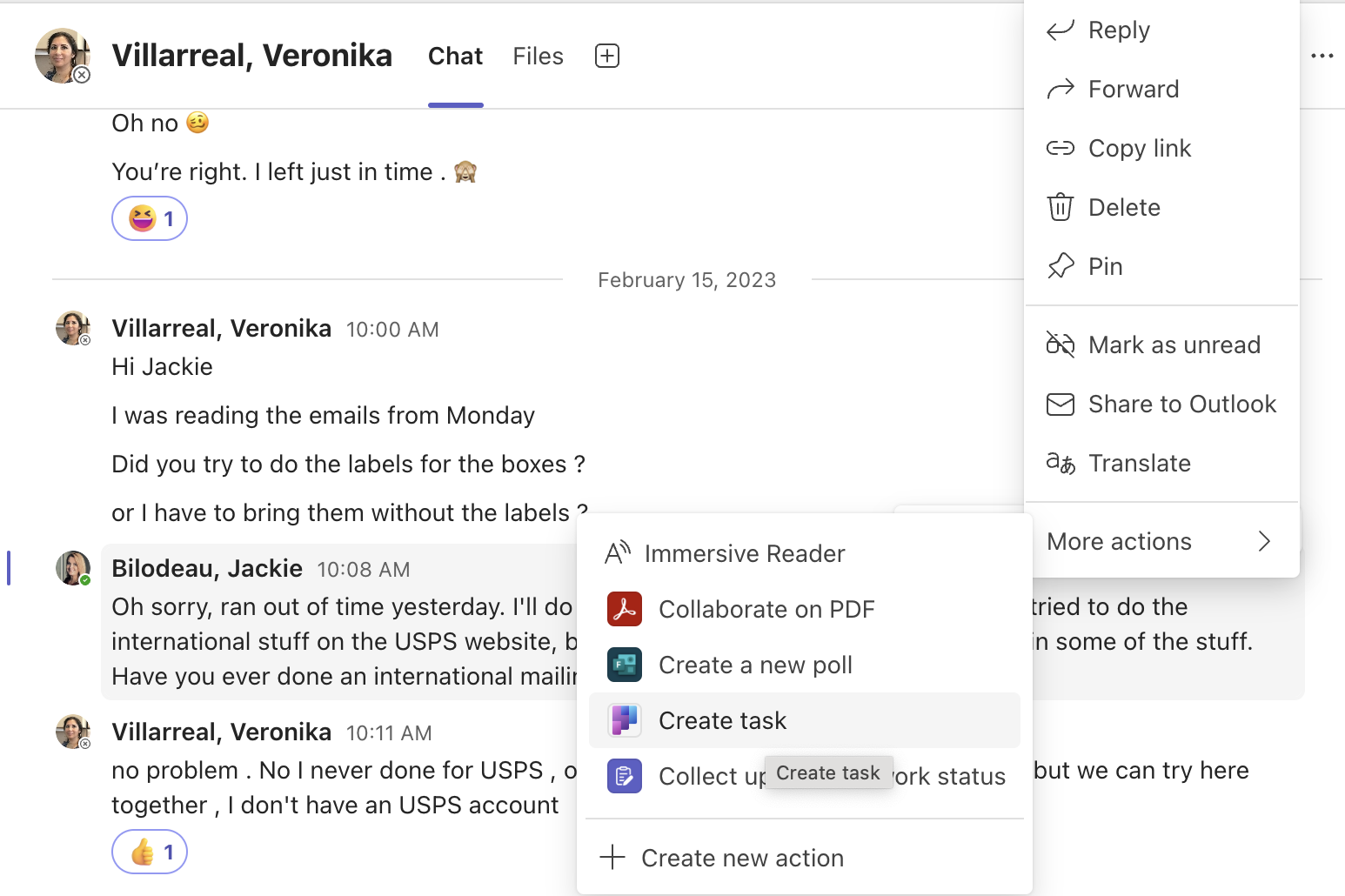
Gallery Improvements for Meetings
Now when you join a Teams meeting, whether someone is on video or not, they appear on the screen at the same size. You can also select how many people you see on your screen with the new option under the Gallery view. The default number of people displayed is 16, but you can reduce it down to 4 or increase it up to 49. Everyone on the call can keep track of people who have their hands raised in addition to speakers with the new gold outline highlighting raised hands.
Teams Meeting Dropdown AV Controls
You no longer have to go to your individual device settings to adjust the audio and video during a meeting. Teams now has drop-down menus next to both the microphone and video icons that will take you directly to these controls. Control the volume and things like the noise suppression of your microphone much more easily. And the drop-down menu from the video icon makes it simple to change up your background or switch over to an avatar.
New Together Mode
A final fun new Teams feature is the revamped Together mode for meetings, which is currently rolling out in a Public Preview stage. This new mode will display all attendees in the meeting along the bottom of the screen, while any screen sharing will happen above them (much like a projection screen above an audience). This should enhance the experience of feeling connected with the others, even during the screen sharing process.
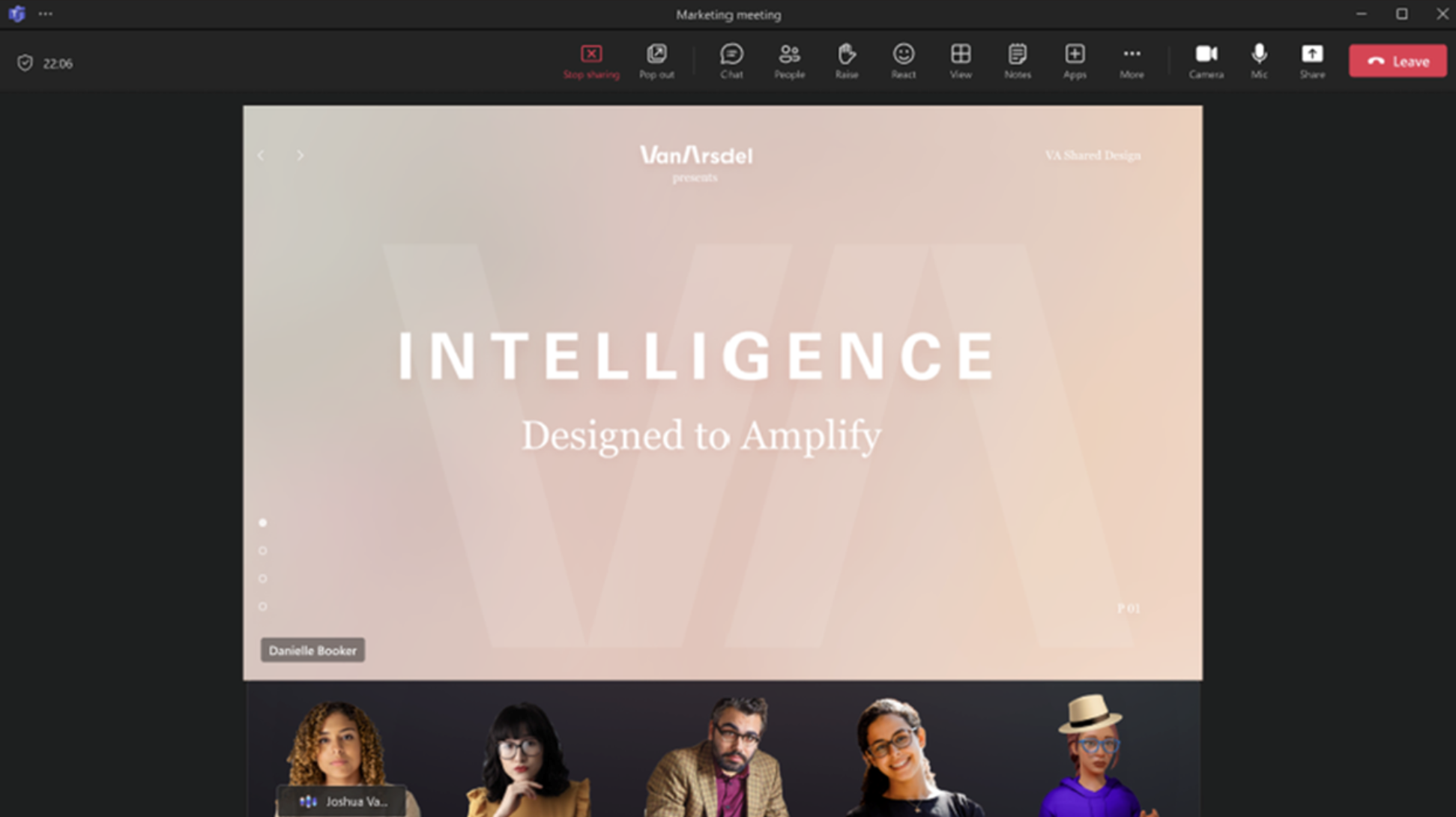
Have fun with all these new Teams features! There are more being rolled out over the next few months, so stay tuned for future updates.

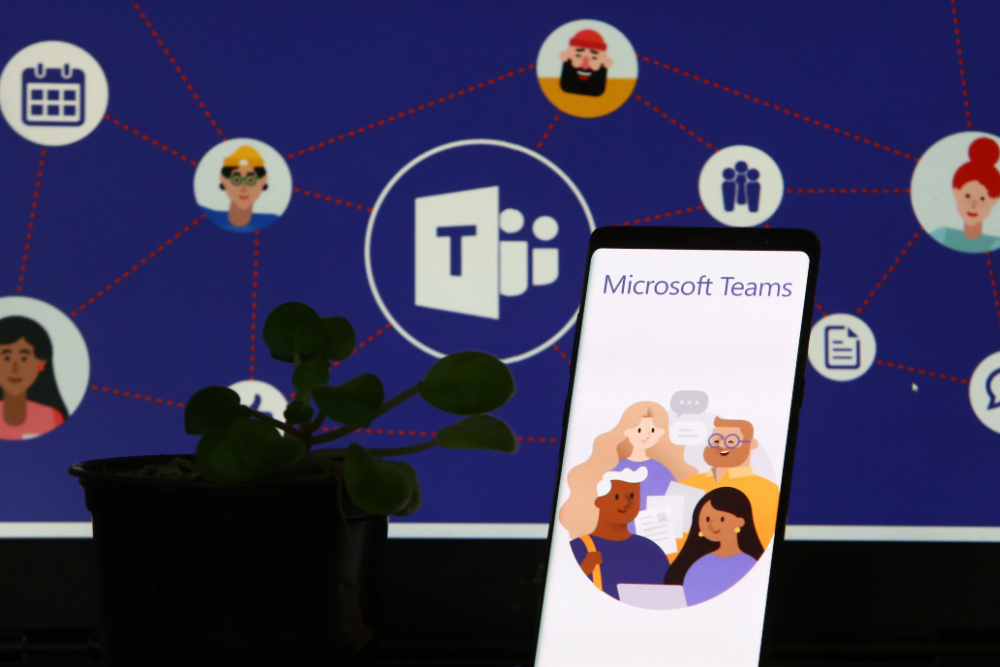



0 Comments