This week, Microsoft announced that real time co-authoring is now available in Visio for the web. To me, this is a big deal.
You see, back when I was in graduate school, we discussed a lot of theory. It got to the point that I started describing graduate school as the study of boxes and arrows. Visio makes the best boxes and arrows ever, as well as all kinds of little objects you can put into diagrams. Now, years later, I personally value it most for the network diagrams it allows me to create.
Up until now, Visio was where you copied stuff off the whiteboard. Frenzied, almost undecipherable lists, boxes and arrows eventually became beautiful diagrams. Today, however, its hard to get everybody together around the whiteboard. While there are electronic whiteboards, they have tended to make things even more messy.
Co-Authoring Is Here
Now you can take a Visio diagram and edit it with other people over the web. You can upload one from the desktop app, or you can build it from scratch online. You can share the diagram with somebody by emailing them a link. They can then work with you in real time. Or, they can work on it at their leisure.
If you work on a diagram together, it will look something like this (although hopefully more intellectually interesting).
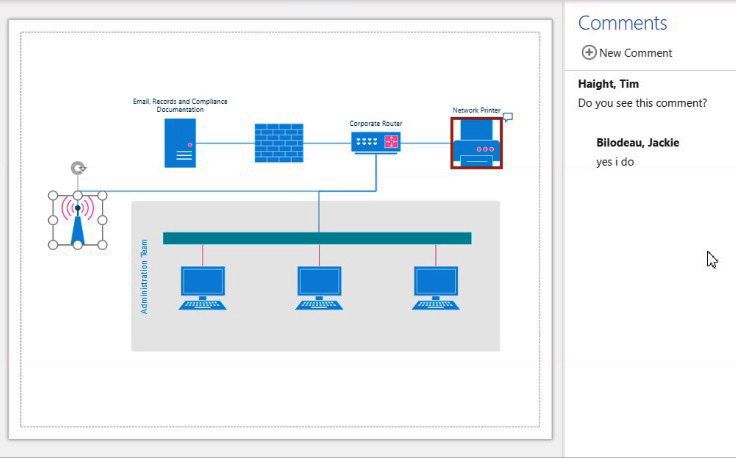
The box with the handles, around the wireless antenna, is where the local user has clicked. The solid box around the network printer is where the remote user last clicked. The Comments column is opened from a button at the upper right, and comments are entered on both users’ screens immediately. If you add or remove parts of the diagram, this also happens in both screens in real time.
As with many other apps, this allows a pretty good cooperative work session in real time. We enjoyed it a bit more talking over Microsoft Teams while we worked. You can access and edit Visio files directly inside Teams, BTW.
The Fine Print
In order to use the co-authoring features, both local and remote users must have subscriptions to either Visio Plan 1 or Visio Plan 2. The main difference between the plans is that Plan 2 gives you a license to the desktop application. Users without a subscription can still view and reply to comments in a shared diagram or add a shape/page level comment.
Users can make decisions about who can see the document and how they can use it, if they have received a link. Here are the choices in the Share settings.
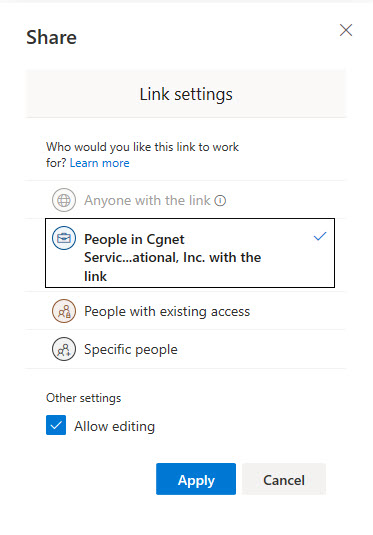
Lots of apps are getting co-authoring capabilities, but this is a good one. Do I have to draw you a picture?


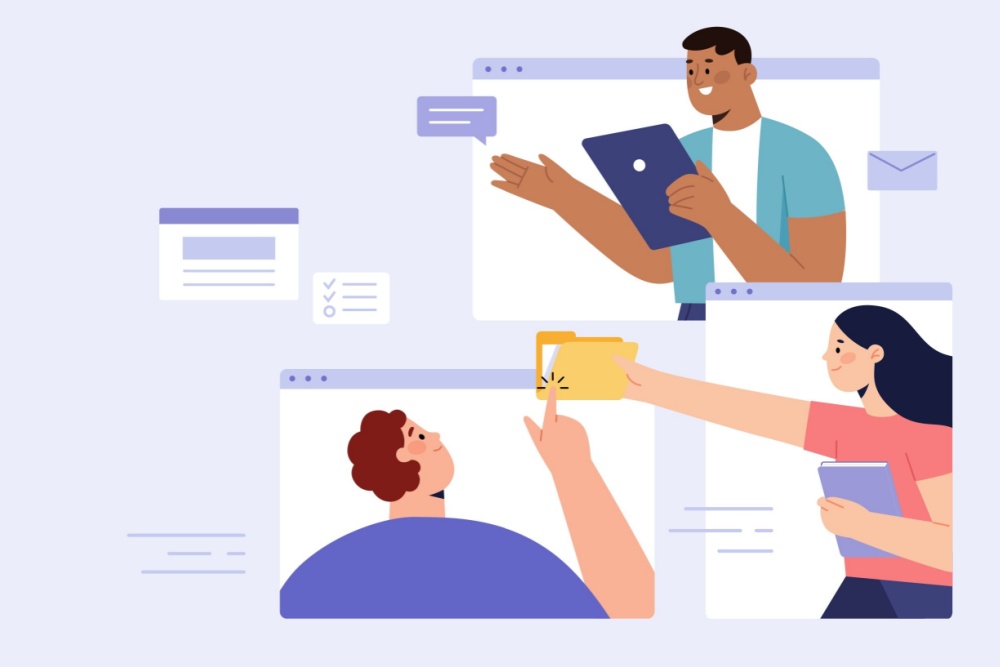


0 Comments