As 2022 ended and a new year kicked off, Microsoft began rolling out new Teams features and changes. Read on to find out what is “new and improved” in Microsoft Teams for 2023.
Improvements to Teams Chats
Delete chats
Users can now permanently delete entire conversations from their view. Simply click on the three dots next to the name of the people in the chat and select Delete Chat. (Note that this does not affect what any other users in the chat see. It simply removes the discussion from your view.)
Start a Teams Chat with a distribution list
You can now start a Teams Chat with everyone on a Distribution List, in a Mail-enabled Security Group, or in a O365 Group. (Note that this feature is currently restricted to the preexisting group chat maximum of 250 people.) Click on the New Chat icon. Then start typing in the name of the list or group you want to add to the chat.
Add people to a group chat with @mention
With this new timesaving feature, you no longer need to locate and click on the “Add people” icon to add someone to an ongoing chat. Simply type their name in the message box, preceded by @, to bring them into the conversation at any point.
Expanded reactions
Users can now apply any of over 800 Teams emojis as a reaction to chat messages. Next to the standard reactions that come up when you hover your cursor over a received message, you will now see a smiley-face with a +. Clicking on that will bring up the much larger menu of emoji reactions.
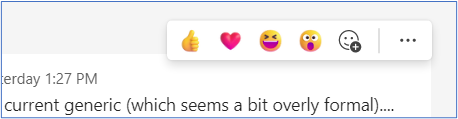
Delay delivery of chat messages
You can now send out a chat message at a time that is convenient to you. Type it up, schedule its delivery, and the message will arrive at its destination at whatever time you have specified.
Mention everyone in chat
Similar to how users @mention individuals within a chat to get their attention, users will now have the option to @mention “Everyone”. Using @everyone sends a notification to all participants in the chat. With this new option, you will no long have to @mention each and every name to get the attention of the entire group of participants.
Upgraded Teams Meetings Features
Improved toolbar
The meetings toolbar has been reworked for great ease of use. The “raise hand” button has been pulled out of the React menu for quicker access. The “view” options are now built into the main toolbar instead of being separated to the other side of the screen. Finally, the “…/More” button options have been consolidated into a shorter, much more manageable list.
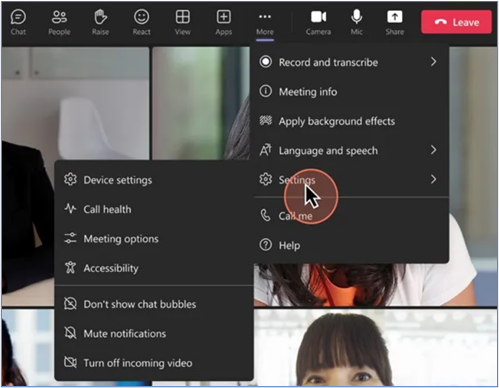
Co-organizers to help manage Breakout Rooms
Meeting organizers can now give co-organizers permissions to create, manage and move between Breakout Rooms just as they do.
Start Whiteboard from Teams meeting from Teams Rooms on Windows
Teams Rooms users can now start a Microsoft Whiteboard in a Teams meetings using the in-meeting share content function. When Whiteboard is started from the room, it is attributed to the meeting organizer so that they can manage access to it.
Multitask with Picture in Picture on iPhone/iPad
With the new Picture in Picture feature rolling out to iOS mobile device, you will be able to attend a Teams meeting in an adjustable window while using other apps on your device.
General Changes and New Options for Microsoft Teams
Wiki going away
Beginning sometime next month, the Wiki app will be phased out of Teams, with notetaking capabilities replaced by OneNote. Users will have the option to export their Wiki content to OneNote notebooks within the channel. They will also still be able to access and edit existing wikis but will not be able to create new ones.
More efficient Activity Feed
You may have already noticed it, but if not, there is a new Unread only toggle option in your Teams Activity Feed. By toggling this button on, your completed/read activities will be removed from view, showing only items you have not yet addressed. You can toggle it back off at any time if you need to review past activity.





0 Comments