Microsoft is always working to improve Teams meetings with new features. Late last summer they brought us the ability to open a meeting in a new window so that we could still access other parts of Teams during the meeting. And they continue to upgrade Teams capabilities this spring. In March, Microsoft introduced a new Teams Meeting feature that allows us to more easily share meeting invites with colleagues. And in May, they will roll out their new Teams Meeting ID, which will work across all platforms. Read on to learn more about these new features.
Easily Create and Share a Meeting Invite
Users can now get a meeting link from the Teams Calendar tab using the “Meet Now” button, without actually having to start the meeting. They can then share it with colleagues as an invite for later use. This feature is available in the Teams Windows and MacOS desktop apps as well as on the web. Prior to this, meeting organizers had to complete a detailed calendar entry in order to get the link. This release has simplified the process by introducing the ability to create instant meeting invites.
Here’s how it works: When you click the Meet Now button in the Teams Calendar tab, a new window pops up. (See Step 1 below.) This gives you the option of starting the meeting immediately or getting a link for future use. You can then share that link (Step 2) with other participants who will use it to join the session when it actually begins. Additionally, this option continues to be available during the meeting for anyone who might join late.
Step 1: Get link from Meet Now tab
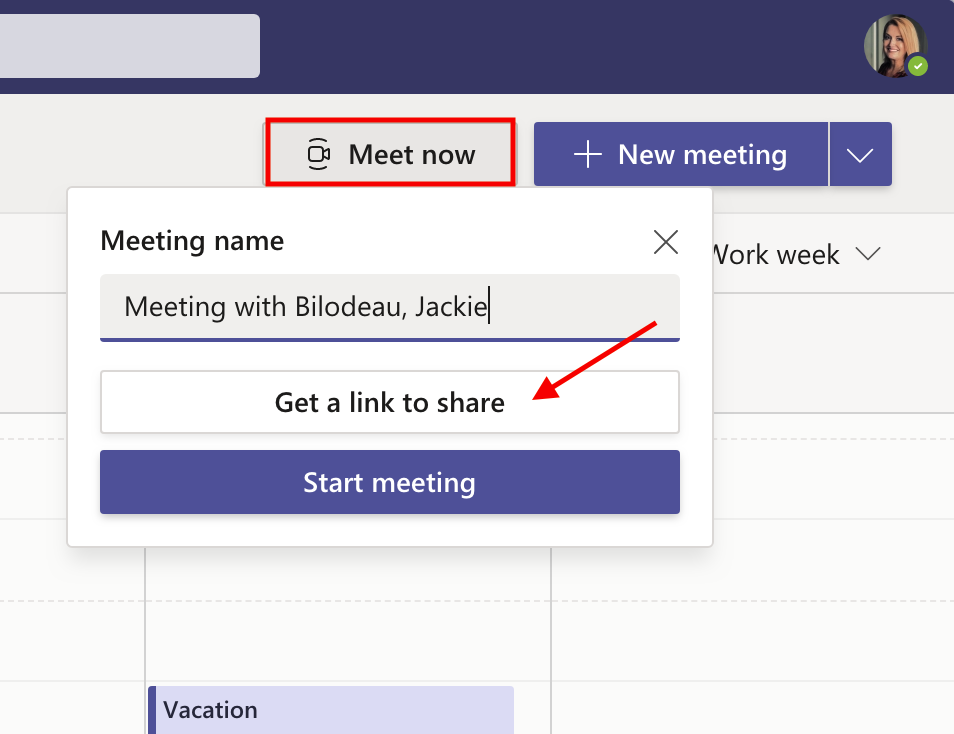
Step 2: Send link to attendees
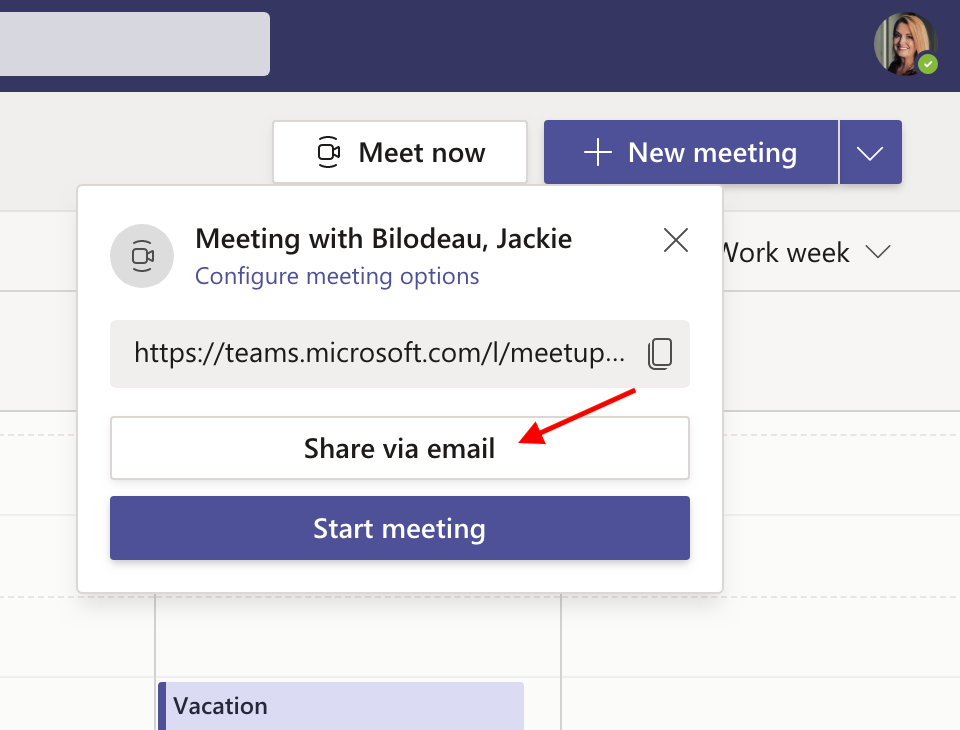
Join a Meeting with Digital ID
Next month, Microsoft will introduce a new way for users to log into a Teams Meeting, matching Zoom’s ability to join by entering a meeting ID. They plan for this feature to be rolled out to all users by the end of May.
All meetings will have a Meeting ID that is automatically assigned to a Microsoft Teams user and added to the meeting invite under the meeting link. Meeting attendees will now be able to join the meeting by entering the Meeting ID. (Note that for all meeting attendees, the pre-join, lobby and security will remain the same.)
Here’s how it will look to join a meeting using each method:
Outlook
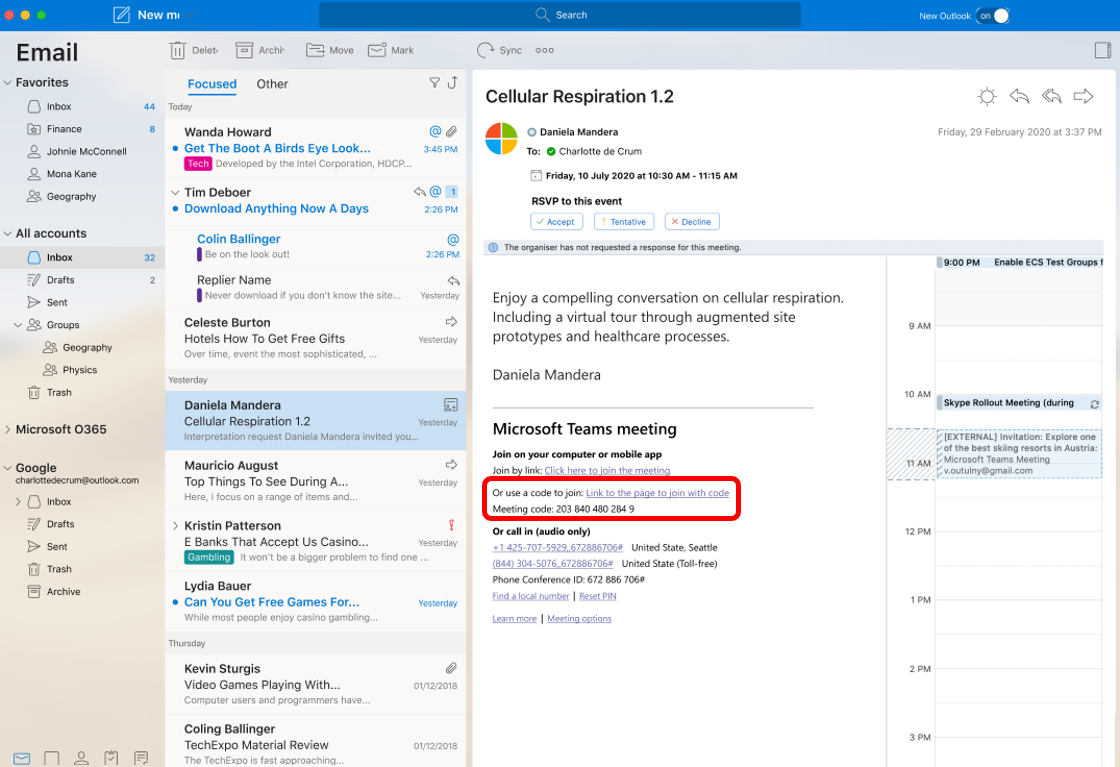
Desktop
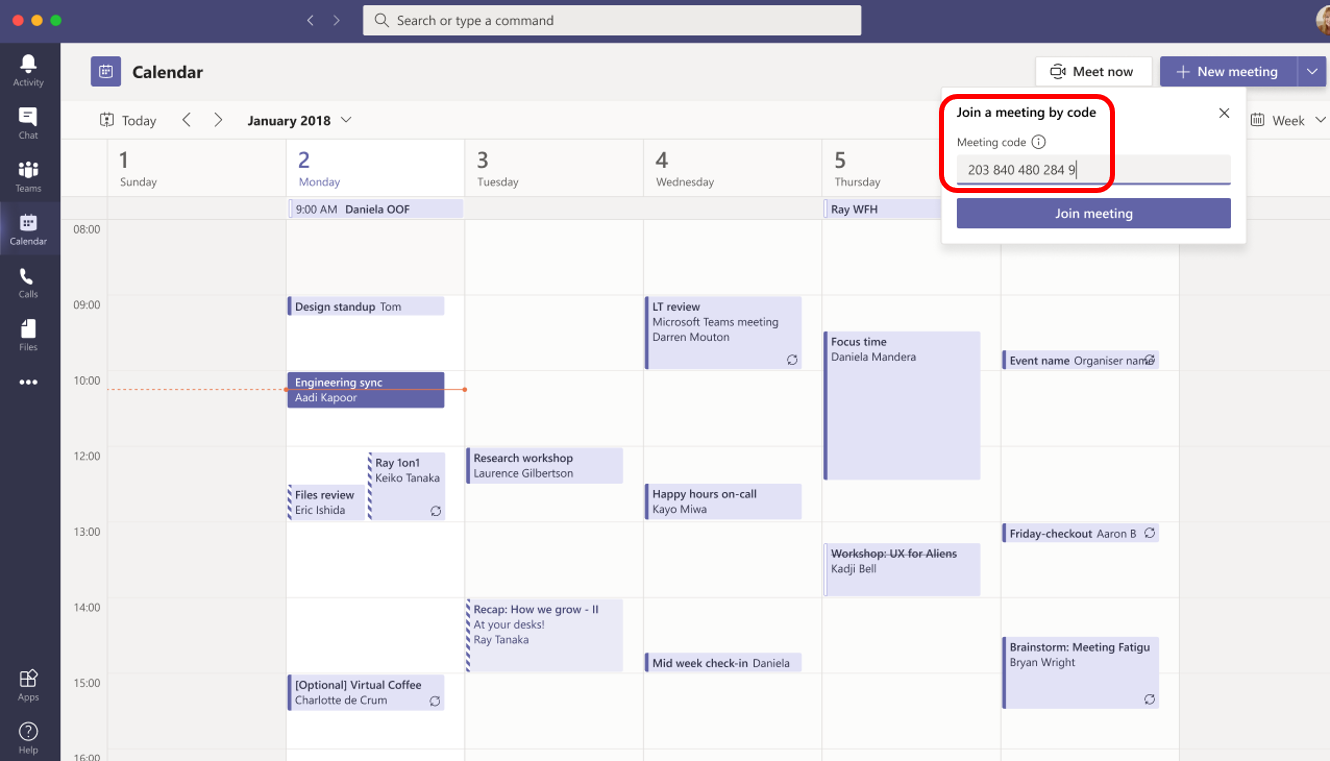
Mobile App
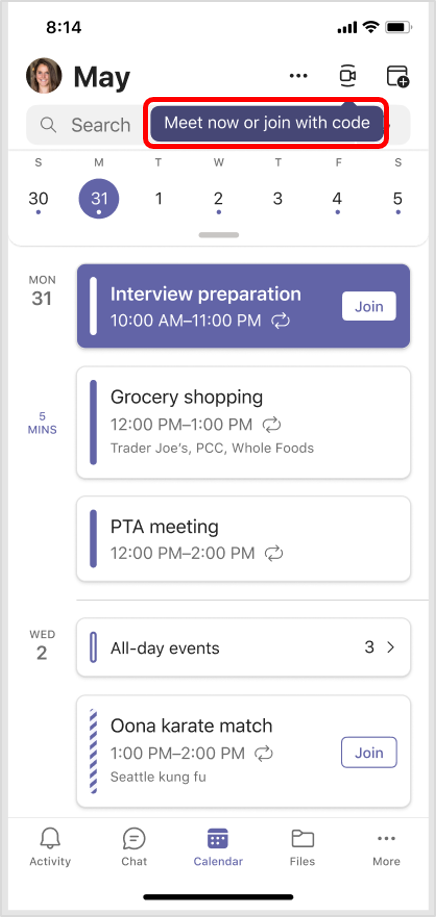
Spread the Word
The addition of both the simplified meeting invite sharing and the new meeting ID joining option will further expand the usability of the Teams collaboration platform. Be sure to let your users know about these new Teams meeting features right away!





0 Comments