I know I promised a post on Azure Sentinel data. As my father used to say, “I’d rather owe it to you than beat you out of it.” In other words, I’m still working on it!
Committing to Teams
Anyway, back to Teams. Although CGNET made the transition to Teams some time ago, we were operating in what Microsoft calls “islands mode.” In this mode, most of the things we use to use Skype for Business for, such as chat or instant messaging and organizing web meetings, were now handled in Teams. But we still needed to use Skype for Business and for one critical function: receiving inbound telephone calls. (I found this out the hard way when all the people calling me were sent directly to voicemail.)
Starting today, I am 99.99% free of Skype for Business. I still need to use Skype for Business to join a Skype meeting set up by someone else. But other than that, Teams handles all my needs. We made the change last night. I knew that the change had taken place this morning, when I started receiving phone calls through the Teams app on my IPhone, which I normally leave open.
In this picture you can see a bit of dialogue that I held with Lonni, who is helping me make some travel arrangements. Lonni sent me a chat message from Skype for Business, and Teams let me know that this was the case.
![]()
Teams as a Meeting Workspace
This next bit is something about Teams I think is cool. And it’s true whether you’re using Teams in a “pure” mode or some coexistence mode. We were having a meeting concerning migration of some applications to Azure, when the subject of Azure data center regions came up. In the past, this kind of thing would be handled by finding a link to the information, and then emailing the link to the meeting participants. They would then have to swivel over to their email to open the link. What’s more, if a participant wanted to follow this link a few weeks hence, they would have to remember that it came across in an email and do a search to locate the message.
With Teams, the meeting automatically gets its own workspace. (Notice tabs for Files and Meeting Notes are automatically created when the meeting is created.) And all chat messages that happen during the meeting are captured there. Now, if I want to find this link in the future, I can just scroll through my meetings to find the right meeting and locate the link in the chat window.
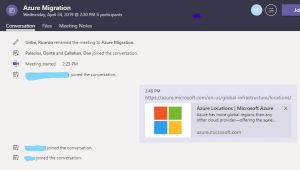
Teams All the Time
I’m liking my switch away from Skype for Business. Although I loved the app as a communications vehicle, I’ve found that Teams cuts down on the amount of “context switching” (I wrote about that here) I do as I work. Open on a document, chat with a co-author, set up a meeting, make a quick call… I can do all these things from within the Teams application. Hit me up if you want to experience Teams in action!


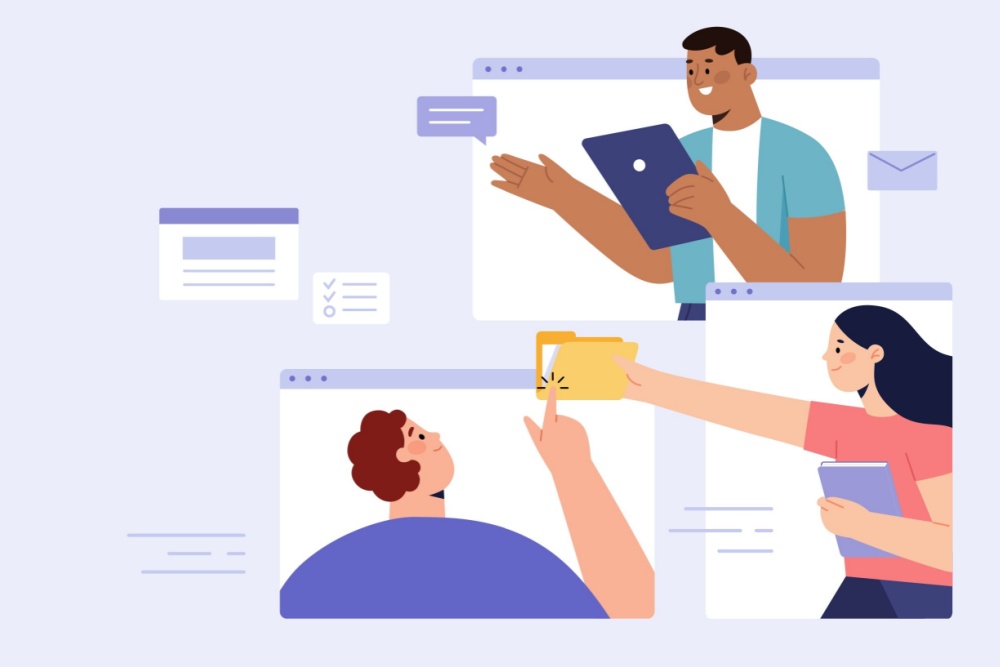


0 Comments