As those of us who use it every day know, Microsoft Teams is all about collaboration. It’s the digital workspace millions of us use to chat, meet and work together to get stuff done. Obviously, the ease with which we can access the tools needed to get that stuff done is critical. Microsoft continues to work toward that goal. Over the past several months they introduced the ability to pop out chats and meetings in new windows; now they’ve expanded that to allow you to pop out apps and tabs.
There are many situations where we need to juggle multiple tools and resources to work through tasks. It’s now easier than ever to maintain focus and access to everything you need by quickly popping open new windows inside Teams. Here’s how.
Popping out an app
You can easily pop out any apps you’ve pinned to your app bar on the left side of your Teams window. There are two methods: 1) Simply ‘right click’ on the desired app and select the “Pop out app” field in the window or 2) click to open the app and then locate the ‘pop out’ symbol in the top right of the tab bar (see image below). Your app will then pop out in a separate window, giving you the ability to work in it (or display it to your colleagues in a meeting or chat) while continuing to use the main screen for chat or other apps.
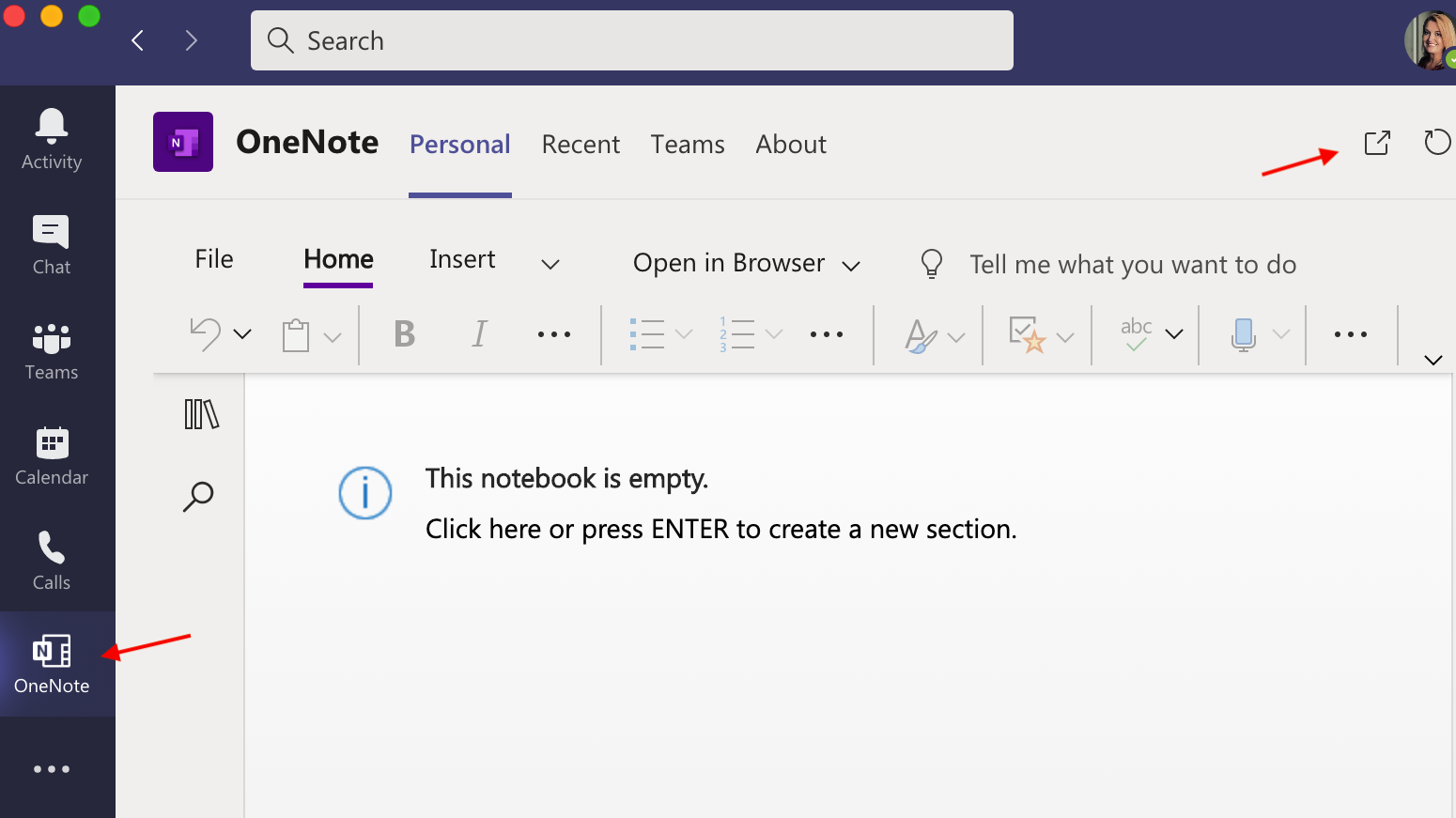
Popping out a tab
Like apps, you can also pop out tabs simply by selecting the desired tab and then clicking the “pop out tab” symbol on the top right of the tab bar. As with the app example, the tab will pop out into it’s own separate window, enabling you to continue to work inside of — or share your view of — the tab while continuing to work or collaborate elsewhere.
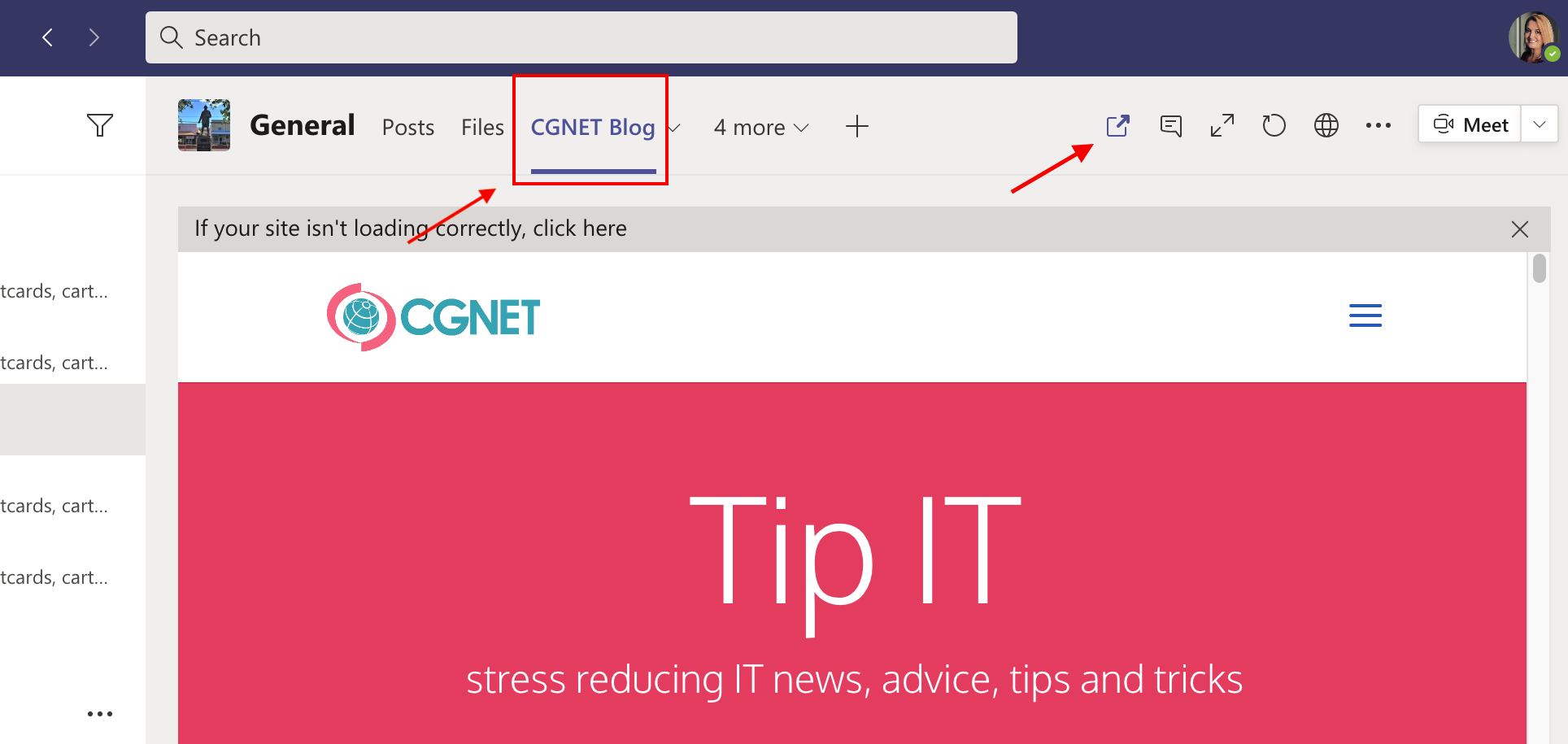
It’s really as simple as that! Give it a try today, and stay tuned for the next features Microsoft introduces to keep your teamwork flowing.

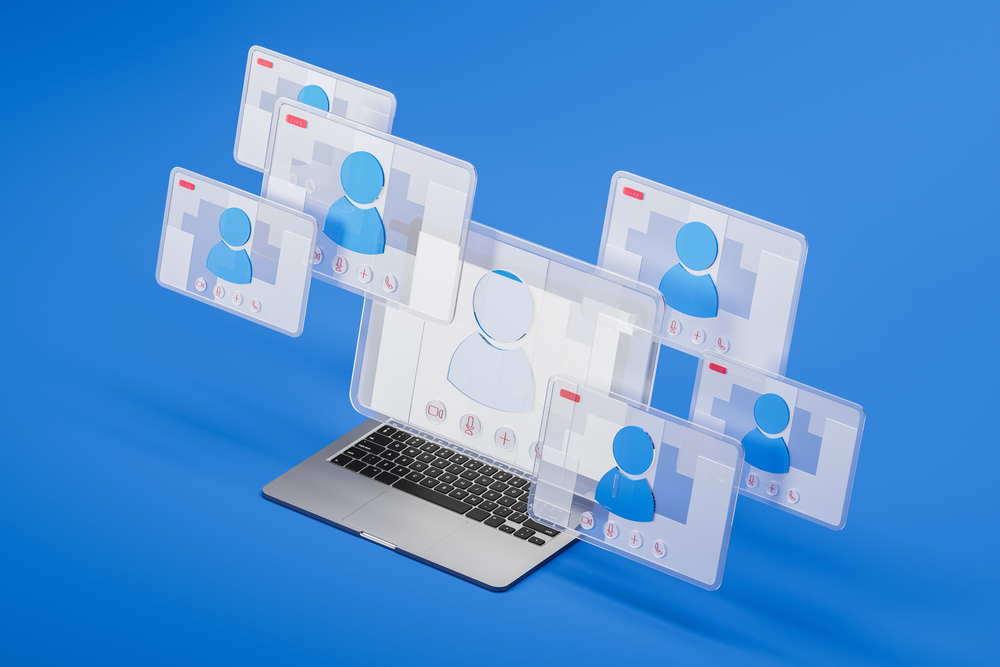



0 Comments
Trackbacks/Pingbacks