Meetings. We all say we hate them. And yet, we all hold them. Can we do better? Is it possible we can run better meetings?
Of course, we can run better meetings. I have written about this topic before. Today I want to focus on some of the tools we can use to run better meetings. I will focus on Teams since I know that product best. I will try to mix in tools from Zoom as well, as I know many folks use those products.
Disclaimer: Technology is Not Enough to Run Better Meetings
I do want to focus on tools. But I must also acknowledge that there are many tips for running better meetings that do not focus on technology. Here are some meeting quality killers that technology cannot help improve.
- Calling a meeting when an email would have sufficed.
- Inviting the wrong people to the meeting.
- Not thinking through what the meeting is supposed to accomplish.
In short, do not ignore the behavioral considerations that can help you run better meetings. Understand what you want to accomplish and ask if (and how) a meeting will help you accomplish that goal. Ask yourself why? Why do I need this meeting? Who should attend, and why? Why does this meeting need to last thirty minutes?
Alright, onto the tools.
Start With an Agenda
Having a meeting agenda lets everyone know that you understand what you want to accomplish and what will happen in the meeting to move toward your goal. You have some options for how you communicate your meeting’s agenda.
- You can add your agenda to the meeting invitation. Type it in right in the body of the meeting invitation, above the Teams or Zoom invite link. One problem with this approach is that some folks will accept the meeting invitation without reading the body of the message. I have managed (I am not sure how) to have meeting invitations never hit my Inbox. They just show up on my calendar.
- You can use OneNote or another note-taking tool to create the agenda. Drag it into the Teams workspace. One benefit of this approach is that you can edit the OneNote agenda during the meeting to document what has occurred. Another benefit is that everyone in the meeting can edit the agenda.
- You can use the Teams Wiki tab to create the meeting agenda. This approach has the benefits of OneNote, though the Wiki does not support all the non-text media you can attach to OneNote.
Choose any of these tools to help you run better meetings.
Start and End Your Meeting on Time
You will run better meetings if you start and end them on time. With this practice, you demonstrate that you respect the participants’ time.
I cannot think of a tool that will help you start the meeting on time. This is more of a culture and values thing. If you start your meeting on time and do not accommodate people who show up late, people will figure it out.
When it comes to ending the meeting on time, Teams can help you here. Teams will display a message telling you (and everyone) that there are five minutes left in the meeting. This is a handy cue to begin wrapping things up.
Document the Conversation
People often complain that they do not know what was decided at the meeting. Run better meetings by solving this problem! You can choose from several tools for this.
- Video recording. Teams and Zoom both let you record your video meetings. Hit “Record” at the beginning of the meeting and again at the end. Each service will store the video recording for you. With Teams, the video will be stored in the meeting organizer’s OneDrive account, where it can be easily shared. Anyone who missed the meeting can open the Teams meeting workspace and watch the recording.
- OneNote, Wiki, Word Document, etc. As with tools for creating a meeting agenda, you can use any of these tools to create a written document with meeting minutes.
I cannot stress enough the concept that Teams is a meeting workspace. Think of it as a tent you permanently set up. This means it is a) long-lived and b) capable of storing items (like documents and videos) associated with the meeting. Compare this with your trusty Outlook calendar item, which is pretty much gone once the meeting has taken place. Take advantage of the Teams workspace to run better meetings.
Engage All Your Meeting Participants
You should expect to have at least some participants joining the meeting remotely. You will run better meetings when you can engage all meeting participants and not just those in the room with you. Teams and Zoom give you several tools here.
- Emojis. Encourage participants to clap, give a thumbs up, etc. when they hear or see something they like. You will get a quick feel for how people are reacting to the speaker and what is being shared.
- Chat. You know those folks that are reluctant to speak up in a meeting, but have great ideas? They will love chat. They can join in using a method that feels more comfortable than taking over the conversation.
- Polls. Get people participating by asking them a poll question. It is easy to put a poll together in Teams. Plus, you can talk about the poll results. This is a great way to get a conversation going.
- Video. Yes, there are legitimate reasons for not turning on your video. But the pandemic has made us all appreciate the opportunity to see one another. So, make that your meeting default. Seeing another participant’s face makes it easier to engage them. You also can tell if they seem to have “checked out” of the meeting.
End the Meeting with Actions
Most meetings are held to move forward on a goal. This means that most meetings are going to have actions. You can run better meetings if you document these actions: who, what, by when. Teams Planner (now “Tasks by Planner and To Do”) is a simple task management tool you can use for this. There are plenty of other choices as well. Asana, Basecamp and Monday are three that come to mind.
Use the Buddy System to Run Better Meetings
This is an organizational tip. Think of using the buddy system in two ways.
First, get someone to help you run the meeting. Admitting meeting participants, monitoring the chat, watching for emojis, documenting discussion… These activities take up a lot of time. Now add in the time you spend facilitating the conversation, keeping folks on the agenda, watching the clock and so on. When I run a meeting by myself, I do some of these things and let others drop. I run better meetings when I share the load with another participant.
Second, in mixed in-person/remote meetings, assign someone to be an in-person buddy for a remote participant. The same person might be able to handle the assignment for multiple remote participants. The in-person buddy is there to make sure the remote person can fully participate in the meeting. “Did you hear that?” and “What do you think?” are two of the questions you will hear from an in-person buddy.
Use these tools to run better meetings and watch how many happy face emojis you get!




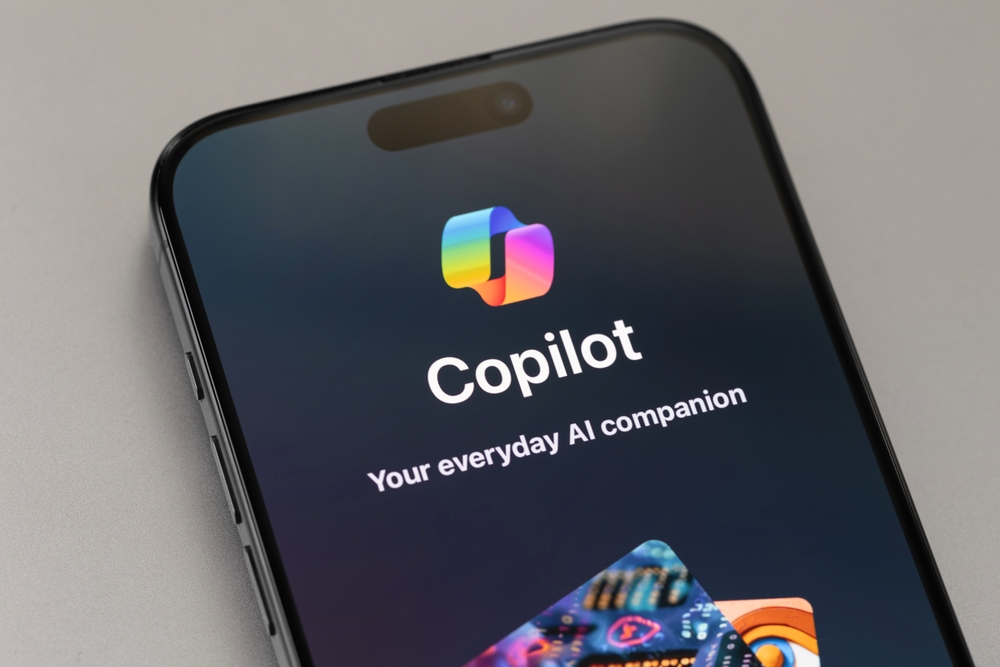
Thanks Dan!
Otter.ai is also another one I would add just to get some automated note-taking if possible. It’s not perfect, of course, but can be helpful I found over the last couple of years. It is really nice especially when you are in something where you need or want to stay engaged in discussion and don’t have the buddy to help take notes.
Great addition Jonathan!