As the COVID-19 pandemic continues, we continue to participate in the greatest real-time remote work experiment in history. Zoom revenues continue to… zoom (yes, I went there). And 88% of companies globally required or encouraged their employees to work from home once the pandemic was declared. So, it comes as no surprise to learn that Microsoft is rolling out a raft of new Teams features. Some of them are awesome; some are meh. Let’s get to it!
Noise Suppression
I made Internet history (in my own mind, at least) earlier this year when I was recording a meeting and my dog started barking at the landscapers who showed up in the back yard. I could not mute myself because I was speaking at the time. Since we wanted to record the session in one take, Mona’s barking is forever memorialized.
Enter perhaps the best new Teams feature: noise suppression! Noise suppression works to suppress any noise not identified as speech. No more sounds of dogs barking, people eating popcorn, kids running in to say, “he hit me!” We find ourselves working in home environments that were not designed to be as quiet as an office. That has been the charm of meetings—seeing someone bounce their baby on their lap while they ask you a question—but it has also been a distraction. Noise suppression is going to really help everyone focus on what you say vs. the noise around you.
Force Mute
Meetings where participants act out are not common. But it is comforting to know that you can control unruly behavior. This new Teams feature lets you mute all participants. That is not new. What is new is that you can prevent participants from unmuting themselves. Maybe this only matters if you are, say, holding a meeting on election fraud with a New York attorney. It is nice to know that the option to mute everyone exists. Come to think of it, I could use this for my next family call.
Greater Control Over Teams Notifications
Notifications: people love them or hate them. Teams has improved the granularity of how you can control notifications. You can decide how often you want Teams to send you an email saying you missed something. You can decide how you want to receive (or not receive) notices about new chats, reactions, etc. You can control what notifications you get from Teams itself. And you can ask Teams to let you know if some team member has become available.
Disappear for a While
What do you do when you have a deadline and really, really need some Do Not Disturb time? You can let Outlook and Cortana book some Focus Time for you. But, with Teams always running and given that you are logged in on multiple devices, this is not always an effective solution.
Now, you can set your status to “Appear Offline.” This can cut down on the number of annoying interruptions you experience. What is also nice is that you can time-bound the setting. So, you can set “Appear Offline” to last for two hours. This is a handy feature if you need a few minutes to get your kids set up for their remote learning day.
Team Setup Templates
I like this new Teams feature. When you set up a new team, you can choose from several templates. These templates will automatically add relevant channels and apps to the team. For instance, when I use the “Manage a Project” template, it creates a team that includes channels for Announcements, Resources and Planning. The template also adds Planner and OneNote as apps. What I like most about these Team creation templates is that they focus on what you want to do, not what tools you want to play with.
Personal Mode
Personal Mode lets you use Teams for personal (e.g., family) meetings. You need a Microsoft account (i.e., not your organizational account) to use Personal Mode. And Microsoft now lets you switch between personal and work accounts (no more signing out and signing back in again). Personal Mode is free.
But the only thing that interests me about Personal Mode is that there is no 40-minute time limit on personal meetings, like there is with Zoom. Then again, maybe 40 minutes is as much of your relatives as you can take once a week. Just sayin’.
Insights
Insights is specifically for educators, who are outside of our customer demographic. So, I will not say much about it. If I were a teacher, though, I would welcome this new Teams feature. It can track aggregate and individual use of Teams functions within a class team. So, unless the dog digitally ate your homework you no longer have an excuse. Your teacher will know how much time you spent in the Team doing your homework.
Emoji in Team/Channel Names
Now, when you create a Team or Channel you can include an emoji in the name. I might have just made your day. Then again, maybe not.
Transfer Meeting to Another Device
You might call this new Teams feature “morning coffee mode.” Can you relate to this experience?
- You jump out of bed, still in your jammies, to get on the early-morning call (don’t forget to turn your video off!)
- You join a meeting on your smartphone while you get your morning coffee.
- As the meeting continues, you put one some work clothes (at least from the waist up) and adjust your appearance.
- Now you would like to join the meeting on your computer. How to do that without dropping off and rejoining? (That would totally blow your “my video’s not working” excuse).
With this new Teams feature, you fire up Teams on your computer and click to join the meeting. You see a notice at the top of the window that you are already in the meeting on another device. Teams gives you the option of joining from the computer and either keeping the meeting up on your smartphone or dropping it. And no one in the meeting is any wiser.
More Together Mode Backgrounds
Have you seen Together Mode? It takes all the meeting participants’ video images and places them together (hence the name). There is some science behind this: it is less mentally taxing to see the same faces in the same places, vs. following them as they jump around based on who is talking.
The original Together Mode put everyone in what looked like a lecture hall. Now there are more choices to make the background a little more interesting.
Pinned Posts
You are no doubt familiar with “pinning” a tweet, post, update or whatever to the top of your “feed”. Well, now you can do that in Teams. With this new Teams feature, you can pin a post at the top of a channel. This could be useful in situations where you want to post instructions for team members. For instance, you might pin a post with links to key documents or a training video.
Polls, Surveys, and Checklists
This Teams feature has been discussed before but is now generally available. You can use Forms to create a poll, then launch the poll during a meeting and collect results in real time. A poll is a handy way of engaging your audience if the meeting includes participants who don’t already know each other.
I am not sure about the difference between a poll and a survey (more questions?) so I am going to skip over surveys. But I do want to talk about checklists. It looks like Microsoft is bringing its To Do app to Teams. There are many individual and group task management apps; too many to talk about here. What I like about To Do is that it is lightweight: open it and start noting tasks. That might be a great starting point for some users. Planner, Asana, Monday, and the like will be there when the user is ready to move on to something more capable.
Breakout Rooms
This is another Zoom catch-up feature. You can now set up breakout rooms within a Teams meeting. With breakout rooms, you can assign meeting participants to a smaller meeting. For instance, you might have a few people meet to discuss their joint activity. Then, you can bring everyone back to the main meeting to report on their status.
I used breakout rooms in a Zoom meeting recently. It really helped people to meet and get to know one another in a (virtually) casual setting.
The Only Constant is Change
That is all for this latest round of new Teams features. But you can expect more in the future. Microsoft will continue to build out Teams to support additional use cases. And you can bet that Microsoft has an eye on Zoom and wants to stay competitive with the video meeting company.
With all these changes, there will be changes to the Teams user interface. For instance, some settings that were under the user profile icon have been moved (you can read about it here). Let us know if you need help keeping your users up to date with all the changes!

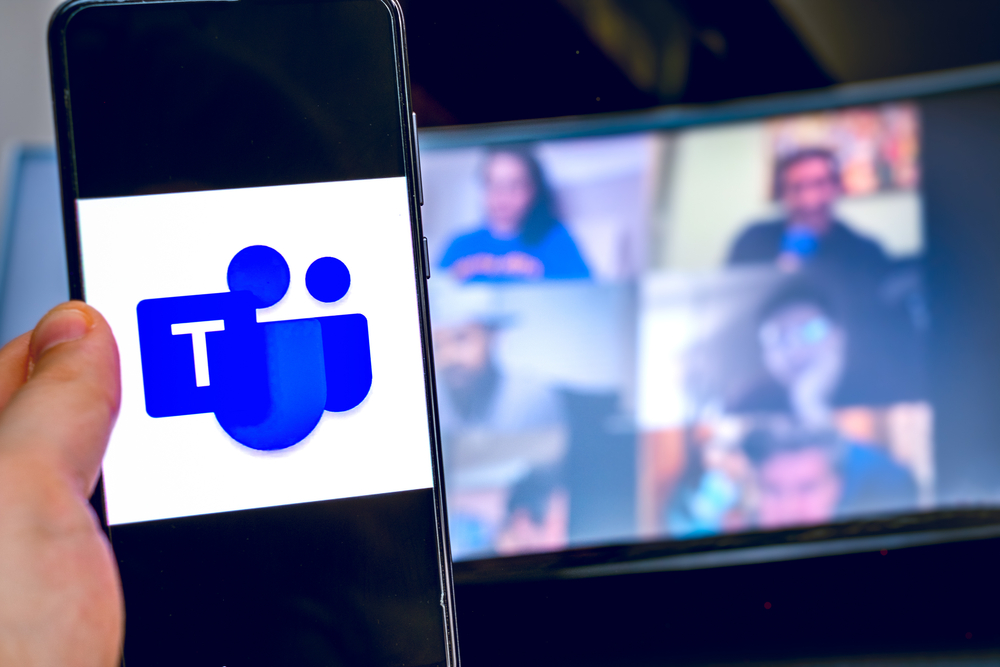


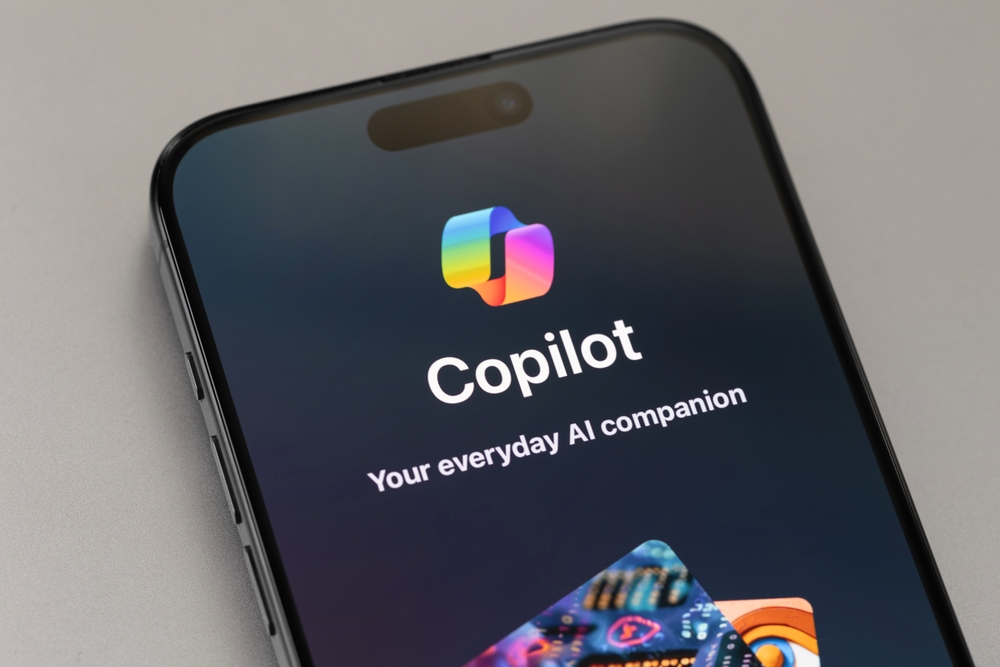
0 Comments
Trackbacks/Pingbacks